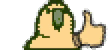- Joined
- Aug 12, 2007
- Messages
- 1,200
- Reaction score
- 441
MU GAME SKINS
HOW TO MOD
A HELPFUL TUTORIAL...
This release consists of a set of tools you can use to manipulate some of the MU game's graphics files. Instead of releasing just 1 tool, I am releasing a bunch of them because they don't work perfectly. For example, BoR's MST cannot convert .ozb files (like the terrainheight file you find in world folders). However, pentium or muskiner have no problem converting this file so that you can modify and save it, before re-converting it again to the required client format.
I have also included a WORLD RESOURCES folder.
This is not for viewing 3-D models with pentium tools, because textures are not in folders.
Its just an organized pack of highly useable objects, which you can browse in a real mu client in data\object folders. To do this, open Pentium Tools, Graphic Files, 3D BMD <-> SMD Convert and Preview.
MAIN RELEASE :
PENTIUM TOOLS:
Password for world resources archive is:
faronnia
HOW TO EDIT SKINS
I do not offer a comprehensive guide on making your own 3 models for new items and how to make skins for them. I offer help only towards modifying original, existing content, as that is where my knowledge and skills are.
Its very simple really... inside your Data folder are these:
- Interface : Literally the interface, which used to be fun to modify in older versions of MU but not so much in the later versions.
- Skills : Some pets and mounts are located in here. Look also in Effect folder if your looking to modify spells colour/skins.
- Player : Armor textures are in here.
- Item : Weapons amongst all other misc items are in here.
- Object : Barrels, walls, bridges, trees, all of these are in here.
- World : Terrain textures, ground, water, etc. as well as files you can modify using Pentium Tools where terrain.obj is placement of objects within the world, terrain.map is the placement of terrain textures on map, and terrain.att is file that commands where is safe zone, where you cannot walk, where is open pve and pvp areas, etc.
There is more than just this within the MU client's Data folder, but you get the idea.
Now, to know which Object and World is which map conveniently, here is a list to help you out...
Please note that this is map ID on gameserver side. On client side, you just need to add +1 to find the World or Object folder your looking for. By this, I mean Lorencia is not World0 and Object0, its World1 and Object1. Same way that Arena is not World6, but World7.
HOW TO EDIT MAPS
What I personally enjoy the most with these tools is to modify the maps. I mean, to be able to manipulate and redesign the worlds you explore in this game is not only easy and fun, but is truly a rewarding experience not only for the creator of whatever custom map, but also for the people who get to play through it on private servers.
Now, there are some older, functional tools out there such as DragonMuObjEditor, AttEncryptor etc. which were great back in the days, but now that we have Pentium Tools thanks to xakuum, I recommend everyone uses this, which is included in my downloads above (main release). It has been proven to work on Windows XP, Windows Vista and Windows 7 (I don't know about Windows 8...). I also know of a MuWorldEditor, but I never got it to work properly, which is a shame because that GUI looked super awesome to work with.
These are the files you must be aware of when you are modifying maps...
World folder
--------------------
TerrainLight is the lighting/darkness/shadows effect on map.
TerrainHeight is the terrain leveling/height, where black is the lowest and white is the highest.
Terrain.att is control file for safe zone/pve areas/blocked areas etc, you also have this in your server file's Terrain.att files. Pentium tools can edit both, and save both .att file formats (for client and for server).
Terrain.map is the layout of terrain textures (ground, water). There are 2 types of textures (if water animation doesn't work, try other type, is on right side bar of pentium tools when open map file, the slide thingy). Same with ground textures, if you're getting the wrong grass type or whatever, just try the other type of texture, which, again, is controlled by a slide bar within the pentium tools interface.
And last but not least, terrain.obj file... where you can really modify maps by remove, adding, and re-positiong objects on the map. This is by far the more challenging side of this kind of stuff, but also the coolest. This is where the custom maps magic happens.
--------------------
Now, before we continue, do note this... you cannot add new objects in Object1 folder of Lorencia, Lorencia is the only map limited to pre-determined objects. Now, what you can do is replace a few object bmd and ozj/ozt files, if your willing to sacrifice a pre-existing object. Otherwise, inside the terrain1.obj file of Lorencia you can remove/add as many objects as you want...
All other maps, you can just copy paste object files into their appropriate Object folder, and use objects on map (for example, you can add kanturu ruins to aida map, or ice structures from raklion to devias map, etc.).
Ok now I am going to do some copy/pasting from pentium tools web, because he has some info I need for my guide...
In order to get X,Y coordinates in game of an object - you should devide X and Y that in the file by 100.
Example: In obj file X is 6,200 then the X in game will be 62, same way that Y is 13,344.909 the Y in game will be 133.
Basically you can be ultra-precise with placement of objects... you have them decimals.
In each map except world1(lorencia) - objects are loaded from 0 until 159 and names of bmd models can be from Object01.bmd until Object160.bmd and you can add new object that has name in range
But in Lorencia(world1) there is specified objects listed in table below and you can't add new objects to Lorencia(world1) without modify main.exe.
In order to find the bmd model of the object by Id column:
In all maps except world1 - you just add to ID 1 and model will be ObjectXX.bmd where XX is the number. Example: Id is 11, we add to it 1 and get 12 then model file will be Object12.bmd
So, for Lorencia map (which is the only exception to these rules) here is object ID list:
To view these items, open Pentium Tools and select 3d BMD > SMD Convert and Preview from the Graphics File tab on the toolbar. This way, you can view objects and determine what object id and bmd file it corresponds to. For example, Waterspout01.bmd you will see is fountain of lorencia town centre. Note that its not a good idea to replace this file because of thw water vapour effect hooked to it. If you want to replace fountain in town centre, you will need to sacrifice 1 object file. If not, then you risk having buggy water vapour effects in weird places within your town.
Now, time for some explanation of pentium tools object editor...
![Faronnia - [Guide] MU Skins Development Kit (2014 Edition) - RaGEZONE Forums Faronnia - [Guide] MU Skins Development Kit (2014 Edition) - RaGEZONE Forums](data:image/gif;base64,R0lGODlhAQABAIAAAAAAAP///yH5BAEAAAAALAAAAAABAAEAAAIBRAA7)
What I like to do is to click on the Object ID tab to re-arrange them in ID from 0 to whatever.
Now, I will explain some of these...
X and Y position and how it works has been explain above, scroll up and read what you' ve missed. If not, keep reading here. Z position is, as most of you would know, the 3-dimensional vertical positioning of the item. For example, if you are placing a tree on a terrain that isn't very flat, kind of like hills, chances are that tree will clip through the terrain, and look buggy.
A lower Z Positioning value for an object brings it further down into the ground, whereas as higher value brings it further up into the sky. I believe the most common value for object's on the world's default flat terrain is 165. This might be useful to remember, so make a mental note of this as soon as you can.
The X and Y rotation is exactly what it is. You can input positive and negative values to manipulate the item's placement on the map. As of the values themselves, I think they are in degrees, the same one you'd find with a toolkit for geometry, but to be honest I am not too sure... I still managed to place objects as I wanted to by being a little experimental with the rotation controls. It also appears that Y rotation is always set to 0. I believe this is because the Z rotation control is what the Y rotation would do, but doesn't. In other words, use X and Z rotation only when editing stuff, leave Y rotation value to 0, its unused.
The scale value is by far the most experimental thing you can play with. It is what allowed me to make my walkeable ships in Lorencia mod within the Lorencia CoL skin release. You can dramatically reduce and increase the size of objects with this... houses, castle gates, trees, you name it!
Here is some examples of what I was able to do with all the tools and resources you can find here...
![Faronnia - [Guide] MU Skins Development Kit (2014 Edition) - RaGEZONE Forums Faronnia - [Guide] MU Skins Development Kit (2014 Edition) - RaGEZONE Forums](data:image/gif;base64,R0lGODlhAQABAIAAAAAAAP///yH5BAEAAAAALAAAAAABAAEAAAIBRAA7)
![Faronnia - [Guide] MU Skins Development Kit (2014 Edition) - RaGEZONE Forums Faronnia - [Guide] MU Skins Development Kit (2014 Edition) - RaGEZONE Forums](data:image/gif;base64,R0lGODlhAQABAIAAAAAAAP///yH5BAEAAAAALAAAAAABAAEAAAIBRAA7)
1st screenshot is new safe zone area, just below Lorencia's South East bridge.
2nd screenshot is that area North West with a water mill, I re-designed into open pvp area in town, with a dungeon entrance (which I'm thinking of resizing to an even bigger one, using the scale value control in pentium tool's object editor).
I might update the guide section in the future, if I see people struggling with any particular aspects of skinning or map editing.
HOW TO MOD
A HELPFUL TUTORIAL...
This release consists of a set of tools you can use to manipulate some of the MU game's graphics files. Instead of releasing just 1 tool, I am releasing a bunch of them because they don't work perfectly. For example, BoR's MST cannot convert .ozb files (like the terrainheight file you find in world folders). However, pentium or muskiner have no problem converting this file so that you can modify and save it, before re-converting it again to the required client format.
I have also included a WORLD RESOURCES folder.
This is not for viewing 3-D models with pentium tools, because textures are not in folders.
Its just an organized pack of highly useable objects, which you can browse in a real mu client in data\object folders. To do this, open Pentium Tools, Graphic Files, 3D BMD <-> SMD Convert and Preview.
MAIN RELEASE :
You must be registered to see links
PENTIUM TOOLS:
You must be registered to see links
Password for world resources archive is:
faronnia
HOW TO EDIT SKINS
I do not offer a comprehensive guide on making your own 3 models for new items and how to make skins for them. I offer help only towards modifying original, existing content, as that is where my knowledge and skills are.
Its very simple really... inside your Data folder are these:
- Interface : Literally the interface, which used to be fun to modify in older versions of MU but not so much in the later versions.
- Skills : Some pets and mounts are located in here. Look also in Effect folder if your looking to modify spells colour/skins.
- Player : Armor textures are in here.
- Item : Weapons amongst all other misc items are in here.
- Object : Barrels, walls, bridges, trees, all of these are in here.
- World : Terrain textures, ground, water, etc. as well as files you can modify using Pentium Tools where terrain.obj is placement of objects within the world, terrain.map is the placement of terrain textures on map, and terrain.att is file that commands where is safe zone, where you cannot walk, where is open pve and pvp areas, etc.
There is more than just this within the MU client's Data folder, but you get the idea.
Now, to know which Object and World is which map conveniently, here is a list to help you out...
Please note that this is map ID on gameserver side. On client side, you just need to add +1 to find the World or Object folder your looking for. By this, I mean Lorencia is not World0 and Object0, its World1 and Object1. Same way that Arena is not World6, but World7.
Code:
6= ('Arena/Stadium')
79= ('Loren Market')
0= ('Lorencia')
3= ('Noria')
51= ('Elbeland')
80= ('Kalrutan')
1= ('Dungeons')
2= ('Devias')
4= ('Lost Towers')
5= ('Exile')
7= ('Atlans')
8= ('Tarkan')
10= ('Icarus')
11= ('Blood Castle 1')
12= ('Blood Castle 2')
13= ('Blood Castle 3')
14= ('Blood Castle 4')
15= ('Blood Castle 5')
16= ('Blood Castle 6')
17= ('Blood Castle 7')
52= ('Blood Castle 8')
18= ('Chaos Castle 1')
19= ('Chaos Castle 2')
20= ('Chaos Castle 3')
21= ('Chaos Castle 4')
22= ('Chaos Castle 5')
23= ('Chaos Castle 6')
53= ('Chaos Castle 7')
24= ('Kalima 1')
25= ('Kalima 2')
26= ('Kalima 3')
27= ('Kalima 4')
28= ('Kalima 5')
29= ('Kalima 6')
36= ('Kalima 7')
30= ('Valley of Loren')
31= ('Land Of Trial')
33= ('Aida')
34= ('Crywolf')
37= ('Kanturu')
38= ('Kanturu Tower')
39= ('Refinery Tower')
40= ('Silent Map')
41= ('Barracks')
42= ('Refuge')
56= ('Swamp')
57= ('Raklion')
58= ('Raklion Hatchery')
62= ('Santa Village')
63= ('Vulcanus')
65= ('Double Goer 1')
66= ('Double Goer 2')
67= ('Double Goer 3')
68= ('Double Goer 4')
72= ('Imperial Fortress')HOW TO EDIT MAPS
What I personally enjoy the most with these tools is to modify the maps. I mean, to be able to manipulate and redesign the worlds you explore in this game is not only easy and fun, but is truly a rewarding experience not only for the creator of whatever custom map, but also for the people who get to play through it on private servers.
Now, there are some older, functional tools out there such as DragonMuObjEditor, AttEncryptor etc. which were great back in the days, but now that we have Pentium Tools thanks to xakuum, I recommend everyone uses this, which is included in my downloads above (main release). It has been proven to work on Windows XP, Windows Vista and Windows 7 (I don't know about Windows 8...). I also know of a MuWorldEditor, but I never got it to work properly, which is a shame because that GUI looked super awesome to work with.
These are the files you must be aware of when you are modifying maps...
World folder
--------------------
TerrainLight is the lighting/darkness/shadows effect on map.
TerrainHeight is the terrain leveling/height, where black is the lowest and white is the highest.
Terrain.att is control file for safe zone/pve areas/blocked areas etc, you also have this in your server file's Terrain.att files. Pentium tools can edit both, and save both .att file formats (for client and for server).
Terrain.map is the layout of terrain textures (ground, water). There are 2 types of textures (if water animation doesn't work, try other type, is on right side bar of pentium tools when open map file, the slide thingy). Same with ground textures, if you're getting the wrong grass type or whatever, just try the other type of texture, which, again, is controlled by a slide bar within the pentium tools interface.
And last but not least, terrain.obj file... where you can really modify maps by remove, adding, and re-positiong objects on the map. This is by far the more challenging side of this kind of stuff, but also the coolest. This is where the custom maps magic happens.
--------------------
Now, before we continue, do note this... you cannot add new objects in Object1 folder of Lorencia, Lorencia is the only map limited to pre-determined objects. Now, what you can do is replace a few object bmd and ozj/ozt files, if your willing to sacrifice a pre-existing object. Otherwise, inside the terrain1.obj file of Lorencia you can remove/add as many objects as you want...
All other maps, you can just copy paste object files into their appropriate Object folder, and use objects on map (for example, you can add kanturu ruins to aida map, or ice structures from raklion to devias map, etc.).
Ok now I am going to do some copy/pasting from pentium tools web, because he has some info I need for my guide...
In order to get X,Y coordinates in game of an object - you should devide X and Y that in the file by 100.
Example: In obj file X is 6,200 then the X in game will be 62, same way that Y is 13,344.909 the Y in game will be 133.
Basically you can be ultra-precise with placement of objects... you have them decimals.
In each map except world1(lorencia) - objects are loaded from 0 until 159 and names of bmd models can be from Object01.bmd until Object160.bmd and you can add new object that has name in range
But in Lorencia(world1) there is specified objects listed in table below and you can't add new objects to Lorencia(world1) without modify main.exe.
In order to find the bmd model of the object by Id column:
In all maps except world1 - you just add to ID 1 and model will be ObjectXX.bmd where XX is the number. Example: Id is 11, we add to it 1 and get 12 then model file will be Object12.bmd
So, for Lorencia map (which is the only exception to these rules) here is object ID list:
Code:
[TABLE]
[TR]
[TD="align: left"][B]ID[/B][/TD]
[TD="align: left"][B]ObjectName[/B][/TD]
[/TR]
[TR]
[TD="align: left"][B]0[/B][/TD]
[TD="align: left"][B]Tree01[/B][/TD]
[/TR]
[TR]
[TD="align: left"][B]1[/B][/TD]
[TD="align: left"][B]Tree02[/B][/TD]
[/TR]
[TR]
[TD="align: left"][B]2[/B][/TD]
[TD="align: left"][B]Tree03[/B][/TD]
[/TR]
[TR]
[TD="align: left"][B]3[/B][/TD]
[TD="align: left"][B]Tree04[/B][/TD]
[/TR]
[TR]
[TD="align: left"][B]4[/B][/TD]
[TD="align: left"][B]Tree05[/B][/TD]
[/TR]
[TR]
[TD="align: left"][B]5[/B][/TD]
[TD="align: left"][B]Tree06[/B][/TD]
[/TR]
[TR]
[TD="align: left"][B]6[/B][/TD]
[TD="align: left"][B]Tree07[/B][/TD]
[/TR]
[TR]
[TD="align: left"][B]7[/B][/TD]
[TD="align: left"][B]Tree08[/B][/TD]
[/TR]
[TR]
[TD="align: left"][B]8[/B][/TD]
[TD="align: left"][B]Tree09[/B][/TD]
[/TR]
[TR]
[TD="align: left"][B]9[/B][/TD]
[TD="align: left"][B]Tree10[/B][/TD]
[/TR]
[TR]
[TD="align: left"][B]10[/B][/TD]
[TD="align: left"][B]Tree11[/B][/TD]
[/TR]
[TR]
[TD="align: left"][B]11[/B][/TD]
[TD="align: left"][B]Tree12[/B][/TD]
[/TR]
[TR]
[TD="align: left"][B]12[/B][/TD]
[TD="align: left"][B]Tree13[/B][/TD]
[/TR]
[TR]
[TD="align: left"][/TD]
[TD][/TD]
[/TR]
[TR]
[TD="align: left"][B]20[/B][/TD]
[TD="align: left"][B]Grass01[/B][/TD]
[/TR]
[TR]
[TD="align: left"][B]21[/B][/TD]
[TD="align: left"][B]Grass02[/B][/TD]
[/TR]
[TR]
[TD="align: left"][B]22[/B][/TD]
[TD="align: left"][B]Grass03[/B][/TD]
[/TR]
[TR]
[TD="align: left"][B]23[/B][/TD]
[TD="align: left"][B]Grass04[/B][/TD]
[/TR]
[TR]
[TD="align: left"][B]24[/B][/TD]
[TD="align: left"][B]Grass05[/B][/TD]
[/TR]
[TR]
[TD="align: left"][B]25[/B][/TD]
[TD="align: left"][B]Grass06[/B][/TD]
[/TR]
[TR]
[TD="align: left"][B]26[/B][/TD]
[TD="align: left"][B]Grass07[/B][/TD]
[/TR]
[TR]
[TD="align: left"][B]27[/B][/TD]
[TD="align: left"][B]Grass08[/B][/TD]
[/TR]
[TR]
[TD="align: left"][/TD]
[TD][/TD]
[/TR]
[TR]
[TD="align: left"][B]30[/B][/TD]
[TD="align: left"][B]Stone01[/B][/TD]
[/TR]
[TR]
[TD="align: left"][B]31[/B][/TD]
[TD="align: left"][B]Stone02[/B][/TD]
[/TR]
[TR]
[TD="align: left"][B]32[/B][/TD]
[TD="align: left"][B]Stone03[/B][/TD]
[/TR]
[TR]
[TD="align: left"][B]33[/B][/TD]
[TD="align: left"][B]Stone04[/B][/TD]
[/TR]
[TR]
[TD="align: left"][B]34[/B][/TD]
[TD="align: left"][B]Stone05[/B][/TD]
[/TR]
[TR]
[TD="align: left"][/TD]
[TD][/TD]
[/TR]
[TR]
[TD="align: left"][B]40[/B][/TD]
[TD="align: left"][B]StoneStatue01[/B][/TD]
[/TR]
[TR]
[TD="align: left"][B]41[/B][/TD]
[TD="align: left"][B]StoneStatue02[/B][/TD]
[/TR]
[TR]
[TD="align: left"][B]42[/B][/TD]
[TD="align: left"][B]StoneStatue03[/B][/TD]
[/TR]
[TR]
[TD="align: left"][B]43[/B][/TD]
[TD="align: left"][B]SteelStatue01[/B][/TD]
[/TR]
[TR]
[TD="align: left"][B]44[/B][/TD]
[TD="align: left"][B]Tomb01[/B][/TD]
[/TR]
[TR]
[TD="align: left"][B]45[/B][/TD]
[TD="align: left"][B]Tomb02[/B][/TD]
[/TR]
[TR]
[TD="align: left"][B]46[/B][/TD]
[TD="align: left"][B]Tomb03[/B][/TD]
[/TR]
[TR]
[TD="align: left"][/TD]
[TD][/TD]
[/TR]
[TR]
[TD="align: left"][B]50[/B][/TD]
[TD="align: left"][B]FireLight01[/B][/TD]
[/TR]
[TR]
[TD="align: left"][B]51[/B][/TD]
[TD="align: left"][B]FireLight02[/B][/TD]
[/TR]
[TR]
[TD="align: left"][B]52[/B][/TD]
[TD="align: left"][B]BonFire01[/B][/TD]
[/TR]
[TR]
[TD="align: left"][/TD]
[TD][/TD]
[/TR]
[TR]
[TD="align: left"][B]55[/B][/TD]
[TD="align: left"][B]DoungeonGate01[/B][/TD]
[/TR]
[TR]
[TD="align: left"][B]56[/B][/TD]
[TD="align: left"][B]MerchantAnimal01[/B][/TD]
[/TR]
[TR]
[TD="align: left"][B]57[/B][/TD]
[TD="align: left"][B]MerchantAnimal02[/B][/TD]
[/TR]
[TR]
[TD="align: left"][B]58[/B][/TD]
[TD="align: left"][B]TreasureDrum01[/B][/TD]
[/TR]
[TR]
[TD="align: left"][B]59[/B][/TD]
[TD="align: left"][B]TreasureChest01[/B][/TD]
[/TR]
[TR]
[TD="align: left"][B]60[/B][/TD]
[TD="align: left"][B]Ship01[/B][/TD]
[/TR]
[TR]
[TD="align: left"][/TD]
[TD][/TD]
[/TR]
[TR]
[TD="align: left"][B]65[/B][/TD]
[TD="align: left"][B]SteelWall01[/B][/TD]
[/TR]
[TR]
[TD="align: left"][B]66[/B][/TD]
[TD="align: left"][B]SteelWall02[/B][/TD]
[/TR]
[TR]
[TD="align: left"][B]67[/B][/TD]
[TD="align: left"][B]SteelWall03[/B][/TD]
[/TR]
[TR]
[TD="align: left"][B]68[/B][/TD]
[TD="align: left"][B]SteelDoor01[/B][/TD]
[/TR]
[TR]
[TD="align: left"][B]69[/B][/TD]
[TD="align: left"][B]StoneWall01[/B][/TD]
[/TR]
[TR]
[TD="align: left"][B]70[/B][/TD]
[TD="align: left"][B]StoneWall02[/B][/TD]
[/TR]
[TR]
[TD="align: left"][B]71[/B][/TD]
[TD="align: left"][B]StoneWall03[/B][/TD]
[/TR]
[TR]
[TD="align: left"][B]72[/B][/TD]
[TD="align: left"][B]StoneWall04[/B][/TD]
[/TR]
[TR]
[TD="align: left"][B]73[/B][/TD]
[TD="align: left"][B]StoneWall05[/B][/TD]
[/TR]
[TR]
[TD="align: left"][B]74[/B][/TD]
[TD="align: left"][B]StoneWall06[/B][/TD]
[/TR]
[TR]
[TD="align: left"][B]75[/B][/TD]
[TD="align: left"][B]StoneMuWall01[/B][/TD]
[/TR]
[TR]
[TD="align: left"][B]76[/B][/TD]
[TD="align: left"][B]StoneMuWall02[/B][/TD]
[/TR]
[TR]
[TD="align: left"][B]77[/B][/TD]
[TD="align: left"][B]StoneMuWall03[/B][/TD]
[/TR]
[TR]
[TD="align: left"][B]78[/B][/TD]
[TD="align: left"][B]StoneMuWall04[/B][/TD]
[/TR]
[TR]
[TD="align: left"][/TD]
[TD][/TD]
[/TR]
[TR]
[TD="align: left"][B]80[/B][/TD]
[TD="align: left"][B]Bridge01[/B][/TD]
[/TR]
[TR]
[TD="align: left"][B]81[/B][/TD]
[TD="align: left"][B]Fence01[/B][/TD]
[/TR]
[TR]
[TD="align: left"][B]82[/B][/TD]
[TD="align: left"][B]Fence02[/B][/TD]
[/TR]
[TR]
[TD="align: left"][B]83[/B][/TD]
[TD="align: left"][B]Fence03[/B][/TD]
[/TR]
[TR]
[TD="align: left"][B]84[/B][/TD]
[TD="align: left"][B]Fence04[/B][/TD]
[/TR]
[TR]
[TD="align: left"][B]85[/B][/TD]
[TD="align: left"][B]BridgeStone01[/B][/TD]
[/TR]
[TR]
[TD="align: left"][/TD]
[TD][/TD]
[/TR]
[TR]
[TD="align: left"][B]90[/B][/TD]
[TD="align: left"][B]StreetLight01[/B][/TD]
[/TR]
[TR]
[TD="align: left"][B]91[/B][/TD]
[TD="align: left"][B]Cannon01[/B][/TD]
[/TR]
[TR]
[TD="align: left"][B]92[/B][/TD]
[TD="align: left"][B]Cannon02[/B][/TD]
[/TR]
[TR]
[TD="align: left"][B]93[/B][/TD]
[TD="align: left"][B]Cannon03[/B][/TD]
[/TR]
[TR]
[TD="align: left"][/TD]
[TD][/TD]
[/TR]
[TR]
[TD="align: left"][B]95[/B][/TD]
[TD="align: left"][B]Curtain01[/B][/TD]
[/TR]
[TR]
[TD="align: left"][B]96[/B][/TD]
[TD="align: left"][B]Sign01[/B][/TD]
[/TR]
[TR]
[TD="align: left"][B]97[/B][/TD]
[TD="align: left"][B]Sign02[/B][/TD]
[/TR]
[TR]
[TD="align: left"][B]98[/B][/TD]
[TD="align: left"][B]Carriage01[/B][/TD]
[/TR]
[TR]
[TD="align: left"][B]99[/B][/TD]
[TD="align: left"][B]Carriage02[/B][/TD]
[/TR]
[TR]
[TD="align: left"][B]100[/B][/TD]
[TD="align: left"][B]Carriage03[/B][/TD]
[/TR]
[TR]
[TD="align: left"][B]101[/B][/TD]
[TD="align: left"][B]Carriage04[/B][/TD]
[/TR]
[TR]
[TD="align: left"][B]102[/B][/TD]
[TD="align: left"][B]Straw01[/B][/TD]
[/TR]
[TR]
[TD="align: left"][B]103[/B][/TD]
[TD="align: left"][B]Straw02[/B][/TD]
[/TR]
[TR]
[TD="align: left"][B]104[/B][/TD]
[TD][/TD]
[/TR]
[TR]
[TD="align: left"][B]105[/B][/TD]
[TD="align: left"][B]Waterspout01[/B][/TD]
[/TR]
[TR]
[TD="align: left"][B]106[/B][/TD]
[TD="align: left"][B]Well01[/B][/TD]
[/TR]
[TR]
[TD="align: left"][B]107[/B][/TD]
[TD="align: left"][B]Well02[/B][/TD]
[/TR]
[TR]
[TD="align: left"][B]108[/B][/TD]
[TD="align: left"][B]Well03[/B][/TD]
[/TR]
[TR]
[TD="align: left"][B]109[/B][/TD]
[TD="align: left"][B]Well04[/B][/TD]
[/TR]
[TR]
[TD="align: left"][B]110[/B][/TD]
[TD="align: left"][B]Hanging01[/B][/TD]
[/TR]
[TR]
[TD="align: left"][B]111[/B][/TD]
[TD="align: left"][B]Stair01[/B][/TD]
[/TR]
[TR]
[TD="align: left"][/TD]
[TD][/TD]
[/TR]
[TR]
[TD="align: left"][B]115[/B][/TD]
[TD="align: left"][B]House01[/B][/TD]
[/TR]
[TR]
[TD="align: left"][B]116[/B][/TD]
[TD="align: left"][B]House02[/B][/TD]
[/TR]
[TR]
[TD="align: left"][B]117[/B][/TD]
[TD="align: left"][B]House03[/B][/TD]
[/TR]
[TR]
[TD="align: left"][B]118[/B][/TD]
[TD="align: left"][B]House04[/B][/TD]
[/TR]
[TR]
[TD="align: left"][B]119[/B][/TD]
[TD="align: left"][B]House05[/B][/TD]
[/TR]
[TR]
[TD="align: left"][B]120[/B][/TD]
[TD="align: left"][B]Tent01[/B][/TD]
[/TR]
[TR]
[TD="align: left"][B]121[/B][/TD]
[TD="align: left"][B]HouseWall01[/B][/TD]
[/TR]
[TR]
[TD="align: left"][B]122[/B][/TD]
[TD="align: left"][B]HouseWall02[/B][/TD]
[/TR]
[TR]
[TD="align: left"][B]123[/B][/TD]
[TD="align: left"][B]HouseWall03[/B][/TD]
[/TR]
[TR]
[TD="align: left"][B]124[/B][/TD]
[TD="align: left"][B]HouseWall04[/B][/TD]
[/TR]
[TR]
[TD="align: left"][B]125[/B][/TD]
[TD="align: left"][B]HouseWall05[/B][/TD]
[/TR]
[TR]
[TD="align: left"][B]126[/B][/TD]
[TD="align: left"][B]HouseWall06[/B][/TD]
[/TR]
[TR]
[TD="align: left"][B]127[/B][/TD]
[TD="align: left"][B]HouseEtc01[/B][/TD]
[/TR]
[TR]
[TD="align: left"][B]128[/B][/TD]
[TD="align: left"][B]HouseEtc02[/B][/TD]
[/TR]
[TR]
[TD="align: left"][B]129[/B][/TD]
[TD="align: left"][B]HouseEtc03[/B][/TD]
[/TR]
[TR]
[TD="align: left"][B]130[/B][/TD]
[TD="align: left"][B]Light01[/B][/TD]
[/TR]
[TR]
[TD="align: left"][B]131[/B][/TD]
[TD="align: left"][B]Light02[/B][/TD]
[/TR]
[TR]
[TD="align: left"][B]132[/B][/TD]
[TD="align: left"][B]Light03[/B][/TD]
[/TR]
[TR]
[TD="align: left"][B]133[/B][/TD]
[TD="align: left"][B]PoseBox01[/B][/TD]
[/TR]
[TR]
[TD="align: left"][/TD]
[TD][/TD]
[/TR]
[TR]
[TD="align: left"][B]140[/B][/TD]
[TD="align: left"][B]Forniture01[/B][/TD]
[/TR]
[TR]
[TD="align: left"][B]141[/B][/TD]
[TD="align: left"][B]Forniture02[/B][/TD]
[/TR]
[TR]
[TD="align: left"][B]142[/B][/TD]
[TD="align: left"][B]Forniture03[/B][/TD]
[/TR]
[TR]
[TD="align: left"][B]143[/B][/TD]
[TD="align: left"][B]Forniture04[/B][/TD]
[/TR]
[TR]
[TD="align: left"][B]144[/B][/TD]
[TD="align: left"][B]Forniture05[/B][/TD]
[/TR]
[TR]
[TD="align: left"][B]145[/B][/TD]
[TD="align: left"][B]Forniture06[/B][/TD]
[/TR]
[TR]
[TD="align: left"][B]146[/B][/TD]
[TD="align: left"][B]Forniture07[/B][/TD]
[/TR]
[TR]
[TD="align: left"][/TD]
[TD][/TD]
[/TR]
[TR]
[TD="align: left"][B]150[/B][/TD]
[TD="align: left"][B]Candle01[/B][/TD]
[/TR]
[TR]
[TD="align: left"][B]151[/B][/TD]
[TD="align: left"][B]Beer01[/B][/TD]
[/TR]
[TR]
[TD="align: left"][B]152[/B][/TD]
[TD="align: left"][B]Beer02[/B][/TD]
[/TR]
[TR]
[TD="align: left"][B]153[/B][/TD]
[TD="align: left"][B]Beer03[/B][/TD]
[/TR]
[/TABLE]To view these items, open Pentium Tools and select 3d BMD > SMD Convert and Preview from the Graphics File tab on the toolbar. This way, you can view objects and determine what object id and bmd file it corresponds to. For example, Waterspout01.bmd you will see is fountain of lorencia town centre. Note that its not a good idea to replace this file because of thw water vapour effect hooked to it. If you want to replace fountain in town centre, you will need to sacrifice 1 object file. If not, then you risk having buggy water vapour effects in weird places within your town.
Now, time for some explanation of pentium tools object editor...
![Faronnia - [Guide] MU Skins Development Kit (2014 Edition) - RaGEZONE Forums Faronnia - [Guide] MU Skins Development Kit (2014 Edition) - RaGEZONE Forums](http://i291.photobucket.com/albums/ll292/megamunt/ptoolsp_zpscf712ce1.jpg)
What I like to do is to click on the Object ID tab to re-arrange them in ID from 0 to whatever.
Now, I will explain some of these...
X and Y position and how it works has been explain above, scroll up and read what you' ve missed. If not, keep reading here. Z position is, as most of you would know, the 3-dimensional vertical positioning of the item. For example, if you are placing a tree on a terrain that isn't very flat, kind of like hills, chances are that tree will clip through the terrain, and look buggy.
A lower Z Positioning value for an object brings it further down into the ground, whereas as higher value brings it further up into the sky. I believe the most common value for object's on the world's default flat terrain is 165. This might be useful to remember, so make a mental note of this as soon as you can.
The X and Y rotation is exactly what it is. You can input positive and negative values to manipulate the item's placement on the map. As of the values themselves, I think they are in degrees, the same one you'd find with a toolkit for geometry, but to be honest I am not too sure... I still managed to place objects as I wanted to by being a little experimental with the rotation controls. It also appears that Y rotation is always set to 0. I believe this is because the Z rotation control is what the Y rotation would do, but doesn't. In other words, use X and Z rotation only when editing stuff, leave Y rotation value to 0, its unused.
The scale value is by far the most experimental thing you can play with. It is what allowed me to make my walkeable ships in Lorencia mod within the Lorencia CoL skin release. You can dramatically reduce and increase the size of objects with this... houses, castle gates, trees, you name it!
Here is some examples of what I was able to do with all the tools and resources you can find here...
![Faronnia - [Guide] MU Skins Development Kit (2014 Edition) - RaGEZONE Forums Faronnia - [Guide] MU Skins Development Kit (2014 Edition) - RaGEZONE Forums](http://i291.photobucket.com/albums/ll292/megamunt/screenz2_zps7efced4b.jpg)
![Faronnia - [Guide] MU Skins Development Kit (2014 Edition) - RaGEZONE Forums Faronnia - [Guide] MU Skins Development Kit (2014 Edition) - RaGEZONE Forums](http://i291.photobucket.com/albums/ll292/megamunt/screenz4_zps0a8001c9.jpg)
1st screenshot is new safe zone area, just below Lorencia's South East bridge.
2nd screenshot is that area North West with a water mill, I re-designed into open pvp area in town, with a dungeon entrance (which I'm thinking of resizing to an even bigger one, using the scale value control in pentium tool's object editor).
I might update the guide section in the future, if I see people struggling with any particular aspects of skinning or map editing.
Last edited: