Initiate Mage
- Joined
- Mar 23, 2008
- Messages
- 4
- Reaction score
- 1
Okay!, hey guys this is my first thread so tell me how i do and Look forward to many more Tuts and releases by me!!.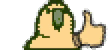
All Right lets get started .
so first you want to pick up a 508 server i reccomend the following servers.
- 508 Server If you have another base, you can use that
If you have another base, you can use that
- JDK [
After you've downloaded the JDK, install it.
To unzip the server, you may need to download WinRAR:
Get it going!
We'll start by going into your server folder, inside you'll find 3 folders: bin, scr & cmd. Go into cmd, and find the batch file called run (run.bat) or similiar.
If you get an error saying java not recognised, or files not found, right click on run.bat and click edit.
Find the line that looks like this :
Then head to: Start button > My Computer > Local Disk(C > Program Files > Java
> Program Files > Java
You'll most likely see 2 folders (jdk1.6.0_11 and jre6) change it to what the directory is of 'jre6' (copy and paste from the adress bar) And it should work.
Setup Client
Step 1
First off, to start your client you will need a base for your client.
A base is another client that can be edited. From that client you
will be on your way to starting your very own client.
For the base we will use Galkon's Base for it is very easy to edit for
a beginner client maker.
Download Galkon's Base here :
Step 2
Once downloaded open it up
Click wizard. Then Finish. And it will be copied onto your desktop.
Then extract it on your desktop. Or you can do that on Win Rar.
Once extracted Scroll down and you'll see Galkon (in a picture type file)
right click and click edit. It will open up on paint.
You can make a picture on any picture editing program you want.
Once you've made the picture you can copy and paste it into the galkon's background
picture. So it will overlap the galkons pic. And just resize it to the proper size.
Step 3
First off you will need to open Frame_Sub1.java.
Once its open you should see something a little like this.
Code:
setTitle("Galkons Anarchy");
The name Galkons Anarchy is the title of the client (which will say at the top of your client)
Change it to whatever you'd like it to be.
If you are using a different client base. That doesn't have file EGUI. Then search it in client.java. But if your using this client base, then do what I wrote.
Step 4
To change all names of Galkon in your client just open up client.java
and search Galkon. Change all those names to whatever your client name is.
That's how easy it is!
Step 5
Changing text colors above your head may be difficult for some people.
But its actually very simple. First open up client..java and search :
Code:
if(s.startsWith("yellow:"))
Once you found it it should look like this.
Code:
int j2 = 0; int i3 = 0; if(s.startsWith("yellow:")) { j2 = 0; aString887 = aString887.substring(7); }
And underneath there are more colours such as Cyan, red, green and much more.
To change to the colour though look at the colours underneath and it will show a number. Above them in this place.
Code:
j2 = 3;
The 3 is the color for cyan.
So if you wanted cyan you would just put the number 3 where the 0 us in the yellow place.
Which is here.
Code:
int j2 = HERE; int i3 = 0; if(s.startsWith("yellow:")) { j2 = 0; aString887 = aString887.substring(7); }
Thats all! Don't forget to save!
Step 6
First off you need to open client.java.
Next search for this.
Code:
class30_sub2_sub1_sub4.method385(0, s1 + ":", i1, 822, j1);
Until you find this.
Code:
class30_sub2_sub1_sub4.method385(0, s1 + ":", i1, 822, j1); j1 += class30_sub2_sub1_sub4.method383(anInt1116, s1) + 8; class30_sub2_sub1_sub4.method385(255, aStringArray944[k], i1, 822, j1);
See where it says "method385(0, s1 + ":", i1, 822, j1);"
The 0 is the color of your name after you sent the message
And where is says "method385(255, aStringArray944[k], i1, 822, "
The 225 is the color of your text once its sent.
Now to change the colours before the message is sent search for this in client.java.
Code:
class30_sub2_sub1_sub4.method385(0, s + ":", 90, 822, 4);
Until you see this.
Code:
class30_sub2_sub1_sub4.method385(0, s + ":", 90, 822, 4); class30_sub2_sub1_sub4.method385(255, aString887 + "*", 90, 822, 6 + class30_sub2_sub1_sub4.method383(anInt1116, s + ": ")); Class30_Sub2_Sub1.method339(77, 0, 479, 0, (byte)4);
The same thing the 0 is the text color of your name before you send it.
And the 225 is the text color of the text before its sent.
Some colors are :
Black = 0
Red = 0xff0000
White = 0xffffff
Green = 65280
As you see I have cyan text and I changed my chatbox text to black.
Step 7
To do this you got to open EGUI.java.
Once its open you will see something like this.
Code:
client.main(new String[] { "127.0.0.1", "127.0.0.1", "127.0.0.1" }); } }
The 127.0.0.1 is the Ip it will start off as. To change it. Type your Ip
in all of those three spots above. But between the quotations.
Don't delete the quotations or you'll get errors.
Now your finished. You can Save and Compile.
Well done you now have your own Client!
Make yourself a Administrator
To make yourself an administrator go to the source files of your server, and go into the directory '/io/', and open up Login.java
Search for the this:
Something along these lines should appear:
Add your name inside the " quotes "
After that is finished, head to your server files cmd folder and dbl click the batch file that is named rs2.io.batch. This will compile your code so it can be used ingame.
If you have your server online, restart it online and login with your name, if not turn it on and login to it.
Remember You can be an admin on any server you want to. Simply log in as "Admin", with password "root"!
Set Alternate Starting Position
Open player.java and search for
Just underneath that you should see something like this:
Change those numbers to what you want your new starting position to be (you can find your current pos in the same by typing ::mypos on most servers)
Adding NPC's
Editing: autospawn.cfg
Step1:
First open up your autospawn.cfg.
Now enter your runescape server.
Type in ::mypos.
Step2:
Now then it should come up with X: coords and Y: coords.
In your autospawn.cfg put this in:
spawn = npcid X Y hight 0 0 0 0 1 Detail
In the npcid put the npc id in.
In the X put the X coord in.
In the Y put the Y coord in.
In the hight put in how high your character is.
And the detail is like a description of the npc.
EXAMPLE:
//------NpcID---CoordX--CoordY--Height--RangeX1-RangeY1-RangeX2-RangeY2-WalkType-Descrption//
spawn = 9 3223 3213 0 0 0 0 0 1 Guard
How To Make Non-Hamachi.
First go to
Secondly go to Host/Redirects and click add.
Then put the name of your server in hostname and choose from the dropdown menu w/e you like doesn't matter then leave the rest as it is.
Now click Create Host.Download the client.
Once the client has downloaded put in your username and password.
and it should have all your details listed there.
You've finished the first step.
Now for portforwarding go to PortForward.com search for your router and click it.
Now a page with alot of things on it will come up. Find
Then follow those instructions after you've done all of that and followed each of those instructions.
Now go to you're Windows firewall (control panel) and click on exceptions.
Then click add port enter the name of your server that you added from No-IP and for port add the port of your server 43594 5555 w/e it is and make sure TCP is checked off and click ok.
Once you've done that disable your firewall so people can log in.
Put the ip and port from the no-ip client into a runescape client and log in.
(make sure server is online)
Vwalah!
Changing Max Skill And Combat Level
1. Go in client.java Push CTRL + F
2. Search for
Than somewhere in there u should see this:
(135 Is my max level) Change the 135 to level u want Like 120
Than search for
change that 135 also in 120
With max skill level 135 max combat will be 172
Compile and done!.
I Hope You Enjoyed This Tut
CREDITS
Main Tut: me! (star421m)
Changing Max Skill Level And Combat Level: Pascalluana
Making/Editing your own client.: Ragezoneaddict
Look out for more tuts by me!
if i have forgotten to add your credits tell me and ill edit ><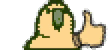
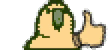
All Right lets get started .
so first you want to pick up a 508 server i reccomend the following servers.
- 508 Server If you have another base, you can use that
You must be registered to see links
You must be registered to see links
You must be registered to see links
You must be registered to see links
If you have another base, you can use that
- JDK [
You must be registered to see links
] This is needed so you can run + edit the serverAfter you've downloaded the JDK, install it.
To unzip the server, you may need to download WinRAR:
You must be registered to see links
. After that is downloaded, install it and extract the 508 Server.zip/rar onto your desired location (Usually desktop).Get it going!
We'll start by going into your server folder, inside you'll find 3 folders: bin, scr & cmd. Go into cmd, and find the batch file called run (run.bat) or similiar.
If you get an error saying java not recognised, or files not found, right click on run.bat and click edit.
Find the line that looks like this :
Code:
"C:\Program Files\Java\jre6\bin\java.exe"Then head to: Start button > My Computer > Local Disk(C
You'll most likely see 2 folders (jdk1.6.0_11 and jre6) change it to what the directory is of 'jre6' (copy and paste from the adress bar) And it should work.
Setup Client
Step 1
First off, to start your client you will need a base for your client.
A base is another client that can be edited. From that client you
will be on your way to starting your very own client.
For the base we will use Galkon's Base for it is very easy to edit for
a beginner client maker.
Download Galkon's Base here :
You must be registered to see links
Step 2
Once downloaded open it up
Click wizard. Then Finish. And it will be copied onto your desktop.
Then extract it on your desktop. Or you can do that on Win Rar.
Once extracted Scroll down and you'll see Galkon (in a picture type file)
right click and click edit. It will open up on paint.
You can make a picture on any picture editing program you want.
Once you've made the picture you can copy and paste it into the galkon's background
picture. So it will overlap the galkons pic. And just resize it to the proper size.
Step 3
First off you will need to open Frame_Sub1.java.
Once its open you should see something a little like this.
Code:
setTitle("Galkons Anarchy");
The name Galkons Anarchy is the title of the client (which will say at the top of your client)
Change it to whatever you'd like it to be.
If you are using a different client base. That doesn't have file EGUI. Then search it in client.java. But if your using this client base, then do what I wrote.
Step 4
To change all names of Galkon in your client just open up client.java
and search Galkon. Change all those names to whatever your client name is.
That's how easy it is!
Step 5
Changing text colors above your head may be difficult for some people.
But its actually very simple. First open up client..java and search :
Code:
if(s.startsWith("yellow:"))
Once you found it it should look like this.
Code:
int j2 = 0; int i3 = 0; if(s.startsWith("yellow:")) { j2 = 0; aString887 = aString887.substring(7); }
And underneath there are more colours such as Cyan, red, green and much more.
To change to the colour though look at the colours underneath and it will show a number. Above them in this place.
Code:
j2 = 3;
The 3 is the color for cyan.
So if you wanted cyan you would just put the number 3 where the 0 us in the yellow place.
Which is here.
Code:
int j2 = HERE; int i3 = 0; if(s.startsWith("yellow:")) { j2 = 0; aString887 = aString887.substring(7); }
Thats all! Don't forget to save!
Step 6
First off you need to open client.java.
Next search for this.
Code:
class30_sub2_sub1_sub4.method385(0, s1 + ":", i1, 822, j1);
Until you find this.
Code:
class30_sub2_sub1_sub4.method385(0, s1 + ":", i1, 822, j1); j1 += class30_sub2_sub1_sub4.method383(anInt1116, s1) + 8; class30_sub2_sub1_sub4.method385(255, aStringArray944[k], i1, 822, j1);
See where it says "method385(0, s1 + ":", i1, 822, j1);"
The 0 is the color of your name after you sent the message
And where is says "method385(255, aStringArray944[k], i1, 822, "
The 225 is the color of your text once its sent.
Now to change the colours before the message is sent search for this in client.java.
Code:
class30_sub2_sub1_sub4.method385(0, s + ":", 90, 822, 4);
Until you see this.
Code:
class30_sub2_sub1_sub4.method385(0, s + ":", 90, 822, 4); class30_sub2_sub1_sub4.method385(255, aString887 + "*", 90, 822, 6 + class30_sub2_sub1_sub4.method383(anInt1116, s + ": ")); Class30_Sub2_Sub1.method339(77, 0, 479, 0, (byte)4);
The same thing the 0 is the text color of your name before you send it.
And the 225 is the text color of the text before its sent.
Some colors are :
Black = 0
Red = 0xff0000
White = 0xffffff
Green = 65280
As you see I have cyan text and I changed my chatbox text to black.
Step 7
To do this you got to open EGUI.java.
Once its open you will see something like this.
Code:
client.main(new String[] { "127.0.0.1", "127.0.0.1", "127.0.0.1" }); } }
The 127.0.0.1 is the Ip it will start off as. To change it. Type your Ip
in all of those three spots above. But between the quotations.
Don't delete the quotations or you'll get errors.
Now your finished. You can Save and Compile.
Well done you now have your own Client!
Make yourself a Administrator
To make yourself an administrator go to the source files of your server, and go into the directory '/io/', and open up Login.java
Search for the this:
Code:
p.rights = 2;Something along these lines should appear:
Code:
if (p.username.equals(""))
{
p.rights = 2;
}After that is finished, head to your server files cmd folder and dbl click the batch file that is named rs2.io.batch. This will compile your code so it can be used ingame.
If you have your server online, restart it online and login with your name, if not turn it on and login to it.
Remember You can be an admin on any server you want to. Simply log in as "Admin", with password "root"!
Set Alternate Starting Position
Open player.java and search for
Code:
// initial x and y coordinates of the playerJust underneath that you should see something like this:
Code:
toX = 3086;
Code:
toY = 3496;Change those numbers to what you want your new starting position to be (you can find your current pos in the same by typing ::mypos on most servers)
Adding NPC's
Editing: autospawn.cfg
Step1:
First open up your autospawn.cfg.
Now enter your runescape server.
Type in ::mypos.
Step2:
Now then it should come up with X: coords and Y: coords.
In your autospawn.cfg put this in:
spawn = npcid X Y hight 0 0 0 0 1 Detail
In the npcid put the npc id in.
In the X put the X coord in.
In the Y put the Y coord in.
In the hight put in how high your character is.
And the detail is like a description of the npc.
EXAMPLE:
//------NpcID---CoordX--CoordY--Height--RangeX1-RangeY1-RangeX2-RangeY2-WalkType-Descrption//
spawn = 9 3223 3213 0 0 0 0 0 1 Guard
How To Make Non-Hamachi.
First go to
You must be registered to see links
and register an account.Secondly go to Host/Redirects and click add.
Then put the name of your server in hostname and choose from the dropdown menu w/e you like doesn't matter then leave the rest as it is.
Now click Create Host.Download the client.
Once the client has downloaded put in your username and password.
and it should have all your details listed there.
You've finished the first step.
Now for portforwarding go to PortForward.com search for your router and click it.
Now a page with alot of things on it will come up. Find
You must be registered to see links
it the very first option and click on it.Then follow those instructions after you've done all of that and followed each of those instructions.
Now go to you're Windows firewall (control panel) and click on exceptions.
Then click add port enter the name of your server that you added from No-IP and for port add the port of your server 43594 5555 w/e it is and make sure TCP is checked off and click ok.
Once you've done that disable your firewall so people can log in.
Put the ip and port from the no-ip client into a runescape client and log in.
(make sure server is online)
Vwalah!
Changing Max Skill And Combat Level
1. Go in client.java Push CTRL + F
2. Search for
Code:
getLevelForXPThan somewhere in there u should see this:
Code:
for (int lvl = 1; lvl <= 135; lvl++) {(135 Is my max level) Change the 135 to level u want Like 120
Than search for
Code:
return 135;change that 135 also in 120
With max skill level 135 max combat will be 172
Compile and done!.
I Hope You Enjoyed This Tut
CREDITS
Main Tut: me! (star421m)
Changing Max Skill Level And Combat Level: Pascalluana
Making/Editing your own client.: Ragezoneaddict
Look out for more tuts by me!
if i have forgotten to add your credits tell me and ill edit ><
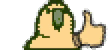
Last edited:




