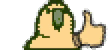- Joined
- Apr 29, 2008
- Messages
- 1,297
- Reaction score
- 509
Setting up a server [+Client & Website][Any version] [Very Detailed][Dummies Edition]
There's a lot of guides out there, but a lot of them don't have screenshots, and most of them don't even know where the JCE files should be. It's only two folders, not 7 folders. Also, most of them aren't detailed.
First off, you need to know whether your computer is 32-bit or 64-bit.
Try either one of these two links :
Let's start! The things you need :
Java
Link :
Steps :
Since you have installed java, let's move on to MySQL!
MySQL
Link :
Steps :
NOTE : Screenshot may not be the same as your installer. It's just some pictures I found on the internet.
Since you have installed MySQL, let's move on to MySQL Query Browser or MySQL Workbench!
Which one should you install? MySQL Query Browser or MySQL Workbench? MySQL Query Browser is much more user friendly but it isn't as detailed MySQL Workbench. If you're a beginner, I would recommend you using MySQL Query Browser. In this guide, I will show how to set up MySQL Query Browser.
MySQL Query Browser
Link :
Steps :
After getting those done, all you're left with is the source and the JCE files and of course, the client!
Let's first start off with the JCE files.
JCE Files ( Java Cryptography Extension )
Link :
Steps :
Hurray! Now you only have to set up the source!
Server Files
Firstly, you would need to decide which version you would want to use, the commonly used versions are v62, v75, v83. Please note, the sources / repacks below are not mine. I found them on the release library. I have not used them before. Use them at your own risk.
Links :
v83 :
Steps :
IMPORTANT NOTES :
What should the project name ( When you create a project in NetBeans / Eclipse ) be?
Right click launch_channel.bat and click edit. Search for this
set CLASSPATH=.;dist\XXXXX.jar;. The XXXXX should be your project name.
Where is Server Files?!
Your Server Files folder is where you extracted your source to! It should look like this!
![Xerixe - Setting up a server [+Client & Website][Any version] [Very Detailed][Dummies Edition] - RaGEZONE Forums Xerixe - Setting up a server [+Client & Website][Any version] [Very Detailed][Dummies Edition] - RaGEZONE Forums](data:image/gif;base64,R0lGODlhAQABAIAAAAAAAP///yH5BAEAAAAALAAAAAABAAEAAAIBRAA7)
Ignore the ticks or !. It's my server's SVN.
You're at the final step! Aren't you just excited? I sure am not.
Database
Links : You don't need one.
Steps :
You're so close! Don't you just feel like having an orgasm?If you do, you're effing gay.
Final Step!
Congratulations, your server is now up and running!
Now let's set up our website and client shall we?
Website
Links :
WampServer :
FlareCMS :
Steps :
Client
Links :
Hex Editor :
v62 client :
v75 client :
v83 client :
Steps :
Have a question? Post it here, or you can send me a PM.
Alternatively, you can always add me up on MSN and i'll help you with your errors almost instantly, provided I'm not busy or afk.
MSN : Xerixe<the thing above 2 here>xerixe.com
Thanks for reading, comments and critics appreciated as well as the thanks button .
.
The Complete Guide to Setting Up A MapleStory server!
There's a lot of guides out there, but a lot of them don't have screenshots, and most of them don't even know where the JCE files should be. It's only two folders, not 7 folders. Also, most of them aren't detailed.
First off, you need to know whether your computer is 32-bit or 64-bit.
Try either one of these two links :
You must be registered to see links
You must be registered to see links
Let's start! The things you need :
Java
Link :
You must be registered to see links
Steps :
- Click the above link
- Choose your platform ( Operating System )
- Click continue ( You don't need to login / register, click the button below it )
What they show there may be different if you selected a different OS ( Operating System. ) - After finishing your download, open the file, and install it. Just keep clicking next since there's nothing you should change.
- You installed Java! Congratulations. You're now 20% done.
Since you have installed java, let's move on to MySQL!
MySQL
Link :
You must be registered to see links
Steps :
- Click the link above
- Download the correct MySQL for your computer.
- After the download is finished, run it and start installing!
- Choose Complete for the Setup type.
- When configuring your MySQL server, choose detailed configuration.
- Make sure Configure The MySQL Server now is ticked!
- Select Developer Machine or Server Machine if your computer is quite good. Screenshot :
You must be registered to see links
- Select Multifunctional Database. Screenshot :
You must be registered to see links
- Leave InnoDB Tablespace Settings as default
- Select Online Transaction Processing (OLTP)
- If you're hosting it on a dedicated server, leave Enable TCP/IP Networking and tick Add firewall exception. If you're not, untick Enable TCP/IP Networking and do not tick Add firewall exception for this port
- Leave Enable Strict Mode as it is.
- Select Standard Character Set
- Make sure Install As Windows Serivce is tick and make sure Launch the MySQL Server automatically is ticked as well. Screen shot :
You must be registered to see links
- Do not tick Include Bin Directory in Windows PATH unless you know what you're doing.
- Set your root pasword. Screenshot:
You must be registered to see links
- Then click finish / execute / done.
- You have finished installing MySQL! You are now 40% done!
NOTE : Screenshot may not be the same as your installer. It's just some pictures I found on the internet.
Since you have installed MySQL, let's move on to MySQL Query Browser or MySQL Workbench!
Which one should you install? MySQL Query Browser or MySQL Workbench? MySQL Query Browser is much more user friendly but it isn't as detailed MySQL Workbench. If you're a beginner, I would recommend you using MySQL Query Browser. In this guide, I will show how to set up MySQL Query Browser.
MySQL Query Browser
Link :
You must be registered to see links
Steps :
- Scroll down and choose the correct installer for your computer.
- Download and open the file!
- I forgot the installation steps, but it should be simple and easy, just keep clicking next
.
- You're now done with installing MySQL Query Browser! You're now 50% done!
After getting those done, all you're left with is the source and the JCE files and of course, the client!
Let's first start off with the JCE files.
JCE Files ( Java Cryptography Extension )
Link :
You must be registered to see links
Steps :
- Click the link above and start downloading.
- After the download is finished, extract the files. ( Press extract here )
- Copy the four files ( Select the files, and right click copy OR Ctrl + C )
- Paste them into these two folders. Overwrite all existing files.
C:\Program Files\Java\jdk1.6.0_21\jre\lib\security\
AND
C:\Program Files\Java\jre6\lib\security\ - Now you're 60% done! Congratulations!
Hurray! Now you only have to set up the source!
Server Files
Firstly, you would need to decide which version you would want to use, the commonly used versions are v62, v75, v83. Please note, the sources / repacks below are not mine. I found them on the release library. I have not used them before. Use them at your own risk.
Links :
v83 :
- Source : Click me
- XML WZ Files :
You must be registered to see links
- Source : Click me
- XML WZ Files :
You must be registered to see links
- Source : Click me
- XML WZ Files :
You must be registered to see links
Steps :
- Download the source you like along with the XML WZ files.
- Extract the Source if it's compressed ( .zip / .rar files )
- Extract the XML WZ files to the source folder ( Where your src folder is located. Not in it, but the same folder as it. )
- It should be SOURCE FOLDER\wz. An example of correct placement would be : Server Files\wz\Character.wz. Inside Server Files, there should be folders named : dist, src, scripts
- Copy the files mysql-connector-java-bin.jar, mina-core.jar, slf4j-jdk14.jar, slf4j-api.jar and place them into the server files folder. ( This is to prevent it from deleting when you compile ). These four files will now be referred as JAR FILES.
- Now, you need to change the configurations of the files!
- Firstly, try looking in the folder if there is world.properties or channel.properties or login.properties
- If there is, right click and open world.properties and change the settings as you like. The IP should be your WAN IP. A.k.a, your external IP.
- In login / channel.properties, make sure the IP is set to localhost or 127.0.0.1.
- If you do not have those 3 files, ignore step 7 and 8. Navigate to the folder : Server Files\src\constants\ServerConstants.java. Open that up with a text editor or use NetBeans ( It's a MUST to have NetBeans or Eclipse to compile the file. It needs to be compiled. ) Set the things inside here to anything you like, but for the HOST, or the IP, it needs to be your WAN IP.
- After this, you would need to compile the server files. For a complete guide on how to compile, visit this link : Click me
- After compiling, copy the JAR FILES to the dist folder.
- After all of the above is done, you can now launch your server!
- You are now 80% done! You're almost there!
IMPORTANT NOTES :
What should the project name ( When you create a project in NetBeans / Eclipse ) be?
Right click launch_channel.bat and click edit. Search for this
set CLASSPATH=.;dist\XXXXX.jar;. The XXXXX should be your project name.
Where is Server Files?!
Your Server Files folder is where you extracted your source to! It should look like this!
![Xerixe - Setting up a server [+Client & Website][Any version] [Very Detailed][Dummies Edition] - RaGEZONE Forums Xerixe - Setting up a server [+Client & Website][Any version] [Very Detailed][Dummies Edition] - RaGEZONE Forums](https://forum.ragezone.com/images/404_image.png)
Ignore the ticks or !. It's my server's SVN.
You're at the final step! Aren't you just excited? I sure am not.
Database
Links : You don't need one.
Steps :
- Firstly, open up MySQL Query Browser
- Host : localhost
- User : root
- Password : The password you set up during the installation of MySQL
- Default Schema : Just leave it blank
- You should have something like this :
You must be registered to see links
- Press file > open script
- Navigate to your server files folder. There should be a .sql file there, or inside a .sql folder. Open it and click execute.
- If there is more than one .sql files, repeat step 8 until all are executed.
- Now your database has been fully set up! You're 95% done!
You're so close! Don't you just feel like having an orgasm?If you do, you're effing gay.
Final Step!
- Firstly, make an account. You must first set up a website. The guide to setting up a website can be found below.
- If you're smart enough, you can ignore step one and insert it manually via MySQL Query Browser.
- Change your db.properties or config.properties or there's a chance that the database settings might be in ServerConstants.java. Edit the part where it says password so it can connect properly.
- Also, please make sure that the database name matches the URL. If the database name in MySQL is called "odinms" then make sure the url writes jdbc:mysql://localhost:3306/odinms
- If the file is in ServerConstants.java, please remember to compile.
- You're now all set to run the server!
- First, open launch_world.bat, wait for 5 seconds, then open launch_login.bat, wait another 5 seconds, then open launch_channel.bat.
- Your server should be up and running! All you need now is a client to connect to your server. You can search up guides on how to hex edit your client.
- If there's any error in the batch files, feel free to post them here and I'll try my best to help you with it. Please note, I will not fix in game bugs for you, I'll only help you make sure that your server is running.
Congratulations, your server is now up and running!
Now let's set up our website and client shall we?
Website
Links :
WampServer :
You must be registered to see links
FlareCMS :
You must be registered to see links
Steps :
- Firstly, download a web server and also a CMS. In this guide, I'll be using wampserver and also FlareCMS.
- After you finish downloading WampServer, run it and install it.
- Make sure WampServer running. The icon will look like this
![Xerixe - Setting up a server [+Client & Website][Any version] [Very Detailed][Dummies Edition] - RaGEZONE Forums Xerixe - Setting up a server [+Client & Website][Any version] [Very Detailed][Dummies Edition] - RaGEZONE Forums](data:image/gif;base64,R0lGODlhAQABAIAAAAAAAP///yH5BAEAAAAALAAAAAABAAEAAAIBRAA7)
- Click on it, select MySQL and press Remove service. Screenshot :
You must be registered to see links
- Then, click on WampServer again, click www directory.
- Extract FlareCMS, and copy everything inside the folder to the www directory.
- Your www directory should look like this.
![Xerixe - Setting up a server [+Client & Website][Any version] [Very Detailed][Dummies Edition] - RaGEZONE Forums Xerixe - Setting up a server [+Client & Website][Any version] [Very Detailed][Dummies Edition] - RaGEZONE Forums](data:image/gif;base64,R0lGODlhAQABAIAAAAAAAP///yH5BAEAAAAALAAAAAABAAEAAAIBRAA7)
- Now, open config.php with notepad / wordpad / whatever you feel comfortable with. Edit the things to your liking, it's already explained there, so you should have no problems.
- Once you're done editing config.php, click on WampServer, and press Put Online. Wait for a while, and wamp server should look like this :
![Xerixe - Setting up a server [+Client & Website][Any version] [Very Detailed][Dummies Edition] - RaGEZONE Forums Xerixe - Setting up a server [+Client & Website][Any version] [Very Detailed][Dummies Edition] - RaGEZONE Forums](data:image/gif;base64,R0lGODlhAQABAIAAAAAAAP///yH5BAEAAAAALAAAAAABAAEAAAIBRAA7)
- Open up your MySQL Query Browser, and connect, press file > open script > go to your www directory, then open sql folder, and select FlareCMS.sql. Then press execute, if there's any errors, ignore it. ( Make sure you selected your database )
- You can then try going to your website by clicking here :
You must be registered to see links
- If you can visit the site successfully, your site is now fully set up and is now online! If you can't you did something wrong.
- Congratulations! You have successfully added your website!
Client
Links :
Hex Editor :
You must be registered to see links
v62 client :
You must be registered to see links
v75 client :
You must be registered to see links
v83 client :
You must be registered to see links
Steps :
- Firstly, you would need to download a client for your version and also a hex editor. ( You do not need to download a hex editor if you already have one ). You may find other clients which suits your needs in the Release Section
- Next, extract your client and hex editor ( You do not need to put them in the same folder ) If you already have a hex editor, just extract the localhost NOTE : Not all clients are compressed! Only extract them when they are .rar or .zip.
- Open up your hex editor ( Where you extracted it ). Name : XVI32.exe
- Once opened, press CTRL + O to open the file, you can also press File > Open on the top left of the application. Screenshot :
You must be registered to see links
- Once you press open, there will be a lot of symbols / letters which you dont understand, dont worry, it's real easy! Now, press CTRL + F or alternatively, you can press Search > Find which is also located on the top left.
- Now, press Text String and search for 127.0.0.1. Screenshot :
You must be registered to see links
- It will now show you different codes, look on the right side o the application. Do you see the 127.0.0.1? It should look like this
![Xerixe - Setting up a server [+Client & Website][Any version] [Very Detailed][Dummies Edition] - RaGEZONE Forums Xerixe - Setting up a server [+Client & Website][Any version] [Very Detailed][Dummies Edition] - RaGEZONE Forums](data:image/gif;base64,R0lGODlhAQABAIAAAAAAAP///yH5BAEAAAAALAAAAAABAAEAAAIBRAA7)
NOTE : The text / symbols before and after may be different for different versions. Ignore them. - Next, type in your IP address over the 127.0.0.1 ( If you're only going to play yourself, you do not need to change the IP. This IP is your WAN IP or your Hamachi IP ). Let's say your IP is 217.23.11.121, it should look like this
![Xerixe - Setting up a server [+Client & Website][Any version] [Very Detailed][Dummies Edition] - RaGEZONE Forums Xerixe - Setting up a server [+Client & Website][Any version] [Very Detailed][Dummies Edition] - RaGEZONE Forums](data:image/gif;base64,R0lGODlhAQABAIAAAAAAAP///yH5BAEAAAAALAAAAAABAAEAAAIBRAA7)
- Now, you just need to save the client, like so :
![Xerixe - Setting up a server [+Client & Website][Any version] [Very Detailed][Dummies Edition] - RaGEZONE Forums Xerixe - Setting up a server [+Client & Website][Any version] [Very Detailed][Dummies Edition] - RaGEZONE Forums](data:image/gif;base64,R0lGODlhAQABAIAAAAAAAP///yH5BAEAAAAALAAAAAABAAEAAAIBRAA7)
- You can now run your client!
Congratulations, your server is now fully functional with everything it needs!
Have a question? Post it here, or you can send me a PM.
Alternatively, you can always add me up on MSN and i'll help you with your errors almost instantly, provided I'm not busy or afk.
MSN : Xerixe<the thing above 2 here>xerixe.com
Thanks for reading, comments and critics appreciated as well as the thanks button
Last edited by a moderator: