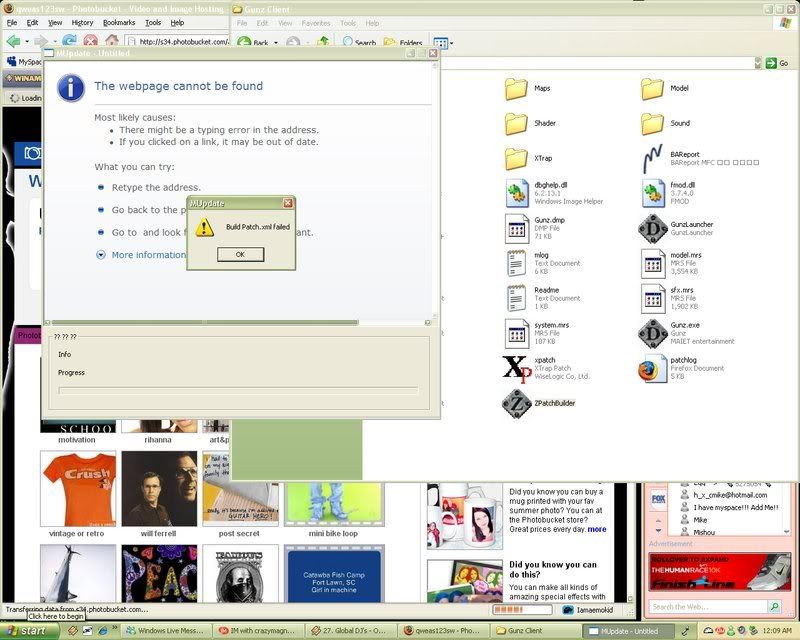REQUIREMENTS
Winodws(XP(SP2+), Vista(SP1), 7(not RC or beta))or
Windows server (2003 or 2008)
x86(32bit)
RAM:512MB(as a minimal i would give it 1gig alest)
You must be registered to see links
DownLoads!
You must be registered to see links
Updated Database
Password= Phoenix
You must be registered to see links
Gunz Client Runnable(must use)
You must be registered to see links
(must use)FileList Maker(CRC32 code for filelist)
You must be registered to see links
ZPatcher(for Launcher updates)
You must be registered to see links
You must be registered to see links
Web Files
You must be registered to see links
You must be registered to see links
useful links:
http://www.ipchicken.com/ - to find your WAN IP
http://www.portforward.com/ - for ports
How To Install MSSQL 2008:
SQL Server Express database engine:click Get the Web Platform Installer(the green button)
then install it
once installed click "Finish your installation" on the web site
when the installer/downloader pops up click install
click "I Agree"
click mixed mode make a password(needs to have numbers and cap letters in it)
then click install
restart if it asks you to.
Server Management Studio Express:
when the installer/downloader pops up click install
click "I Agree"
then click install
restart if it asks you to.
How to setup your Br-Gunz Client and Server:
First Client sided:
how to use mrs.exe:
1.open startmenu then open run2.type notepad, press enter
3.type:
To unpack/decompress use:
Code:
mrs.exe d file.mrsTo pack/compress again use:
Code:
mrs.exe c foldernamethen click file then click SAVE AS type:
pack.bat, unpack.bat
making sure its NOT saved as text
(make sure its on "all files" as type of file)
Changeing The Clients IP
Unpack System.MRS(found in the main folder)open system.xml(with note pad)
and change it so it looks like this:
Code:
<?xml version="1.0" encoding="UTF-8" ?>
<XML>
<XMLHEADER>version="1.0" encoding="UTF-8"</XMLHEADER>
<SKIN>Default</SKIN>
<DEFFONT>Arial</DEFFONT>
<IME>true</IME>
<BAREPORT>
<ADDR>www.battlearena.com</ADDR>
<DIR>incoming/gunz_global</DIR>
</BAREPORT>
<EMBLEM_URL>http://webstore.theduel.com.br/ClanManager/ClanImages</EMBLEM_URL>
<HOMEPAGE>
<URL>http://www.gunzonline.com</URL>
<TITLE>GunZ the Dual</TITLE>
</HOMEPAGE>
<LOCATORLIST>
<LOCATOR id="1" IP="WAN IP" />
</LOCATORLIST>
<TLOCATORLIST>
<LOCATOR id="1" IP="WAN IP" />
</TLOCATORLIST>
</XML>amd save it make a copy of it
make a new folder then place BOTH the copy of system.xml and filelist.exe
into the new file
then run filelistgen.exe(you will see a new file made)
open the filelist.xml
copy the CRC code
go back to Unpacked system.xml folder and open the file called filelist.xml
scroll to the bottom you will find system.xml
pasted the new crc code where it says system.xml
then pack system.MRS(rembering to remove the unpacked system.mrs formt he main folder)
DATA BASE AND SERVER SETUP!
Step 1 - Setting up the Database and ODBC:
Creating/Connecting the DatabaseStep 1 - Setting up the Database and ODBC:
Open Server Management Studio Express* (SMSE). Within the Object Explorer Panel you will notice the 'Database' folder, right click it, click 'New Database...'.
A 'New Database' form will open, and in the text input type 'GunzDB' and click OK, your database has been created.
The next thing you are going to want to do is open the Database. Click File> Open> File... and locate your GunzDB.sql file and open it.
In the toolbar there is a drop-down menu with the 'master' database selected, click on the arrow and select the 'GunzDB' database and click the button next to the drop-down menu, 'Execute'. A message showing 'Command(s) completed successfully.' should notify you that you have done this all correctly.
Creating the ODBC
Click Start> Run> and in the windows input type 'odbcad32'(or just type odbcad32 in seach bar for vista/7 users. You should already be in the 'User DSN' tab so change it to 'System DSN' then click on 'Add'. Another window should pop-up. You'll have to scroll all the way down to the bottom and select 'SQL Server' then click 'Finish'.
Another window/form will pop-up needing information for your new Data Source. For the name, type 'GunzDB', for the description you may type whatever you like, but for the SQL server you which to connect to, you must go back into SMSE*, look in the SQL Editor tool bar and click the 2nd icon which will disconnect you from data engine. Now click the 1st icon which will re-connect you, but make sure to copy the 'Server name' this time, then click 'Connect'.
Now having that in hand, you can go back to creating your ODBC and in the 'Server' text input, paste in your server name. Click next since the settings are currently fine. Now in the next part, click on the tick box and select 'GunzDB' from the drop-down menu and click 'Next' and finally click 'Finish'.
If you would like to check your data source, click 'Test Data Source...' in the window or you can just click 'OK' to finish. Now to completely finish it, click 'OK' again.
Step 2 - Configuring the Server:
Place the server files in your C:\ drive and extract them into a folder with the name 'GunzServer'. Once in the folder, go to the 'Locator' folder and then open the 'Locator.ini' file. Somewhere in the file you should see these lines of code:[NETWORK]
IP="217.0.0.1"
PORT="8900"
You can either change the '217.0.0.0' to your actual IP or localhost which is '127.0.0.1'. Besides that everything else is fine.
Make your way to the MatchServer folder and run 'MatchServer.exe', once loaded you may minimize it.
Step 3 - Creating an Account (Manually):
Bring up SMSE and expand the 'Database' folder if it hasn't already been done. Expand 'GunzDB', expand 'Tables' and right click on 'dbo.Accounts', 'dbo.Login' and 'Edit 200 rows'.You do not need to worry about the AID field as that is an automatic generation of account number(Login you will have to add the AID from 'dbo.Accounts'). In the UserID field, type your account ID, in the Password field, type your account password and in the UGradeID and PGradID, type in your account grade.
Account Grades
Administrator - 255
Developer - 254
Banned - 253
Administrator (with normal name) - 252
Jjang - 2 (event winner)
Normal User - 0
MAKE SHURE you have opened the dbo.login and put the same name as you have put in
dbo.Account and put you password there to
After you have typed all of that in, press enter and on the SQL Editor toolbar click 'Execute' (The exclamation mark symbol).
Item Match!:
unpack system.mrs(explanded above), open the system foldercopy zitem.xml and paste it into your matchservers main folder
LOCATOR setup in the DB(in SQL)
this table can be found in tables in SQL
Code:
ServerID= 1
CurrPlayer= 0
MaxPlayer= 200
Time= 11.03.2207 0:00:00 (copy and paste the time)
IP= [YOUR IP(WAN)]
Port= 6000
ServerName= MatchServer1
Opened= 1
Type=4
Code:
1=Debug Server
2=Normal MatchServer
3=Clan WarServer
4=Quest Server
5=Event Serverdont forget to put the types in the Table servertype.dbo
Code:
1=Debug Server
2=Normal MatchServer
3=Clan WarServer
4=Quest Server
5=Event Serveropen locator folder open locator.ini
and change this to yours:
Code:
[DB]
DNS="GunzDB"
USERNAME="sa"
PASSWORD="password"
[NETWORK]
IP="YOURWAN"
PORT="8900"Ports to forward
6000 tcp5100 udp
7000 to 7777 tcp and udp
8900 tcp
80 tcp
Config AgentConfig.xml
Code:
<?xml version="1.0" encoding="euc-kr"?>
<XML>
<AGENTCONFIG>
<NAME>Name this server</NAME>
<MAXCLIENT>500</MAXCLIENT>
<MATCHSERVERADDRESS ip="127.0.0.1" tcpport="6000"/>
<ADDRESS ip="YOU IP WAN" tcpport="7777" udpport="5100"/>
</AGENTCONFIG>
</XML>Config MatchServer
open server.ini in the matchserver folder
Code:
[DB]
DNS="GunzDB"
USERNAME="sa"
PASSWORD="123456"
[SERVER]
MAXUSER=500
SERVERID=1
SERVERNAME="SERVER NAME(must be the same one you put in the serverstatus tabe in SQL)"
FREELOGINIP="WAN IP"
KEEPERIP="WAN IP"
MONITORIP="127.0.0.1" <--LEAVE
MONITORPORT=9000
MODE="test" <--test = Quest server, clan = Clan War, event = Event server, normal = Normal match server
COUNTRY="BRZ" <--LEAVE
LANGUAGE="BRZ" <--LEAVE
USETICKET="0" <--LEAVE
[LANGUAGE]
LANG_TYPE="eng" <--LEAVE
[LOCALE]
DBAgentPort=5100 <--Must be the same in match agent
DBAgentIP=127.0.0.1 <--LEAVE
[FILTER]
USE="0" <--LEAVE
ACCEPT_INVALID_IP="1"<--LEAVE
[ENVIRONMENT]
USE_HSHIELD="0"<--LEAVE
USE_XTRAP="0"<--LEAVE
USE_EVENT="0" <-- LEAVE
USE_FILECRC="0" <-- LEAVE
USE_MD5="0"<--LEAVEAuto-Update!;
WAMP folders:
Click on WAMP Icon(bottom left of screen on start bar)WAMP folders:
and click www dir
then make a folder called; gunzweb
and in that folder make a new folder called; GunzUpdate
Close that folder
open the www dir again
then make a folder called; Launcher
place the start.html and launcher_files in the folder named; Launcher
Download ZPatchBuilder and place it in your 'GunzUpdate'(in your www dir)
Now, copy all your files in Gunz folder and paste them into GunzUpdate. Delete off files like; Mlog, lastuser.dat, patch.xml, patchlog.
change the name of theduel.exe to Gunz.exe
Run ZPatchBuilder
It should generate a patch.xml.
now open the file and seach for patch.xml and ZPatchBuilder
and remove the name and the code till the next word.
also seach for Gunz.exe and change that back to theduel.exe
and save it
Your auto-update is ready to be used.
Editing Launcher[/center]
Now open your edited Launcher with HexEditor
Press CTRL+F(or click edit>Find)
Select "Text String" and Value type in "http" and scroll down till you see ip for updates
you will see some thing like this "http://127.0.0.1/Launcher/start.html"
Change the IP to ur WAN IP
also change the IP after the Word unknowen and Gunzupdate(you will see if you scroll down alittle)
if its shorter or londer then the orginal value select the first
click on the last letter/number of you host.
You will see that the that there is numbers on right side.
Now click there and make the values that you dont need 00.
If you do it right the numbers and letters will change to "."'s
Now your done with the launcher. Save it
credits and thanks to:
Thugie
thebestkiller
Rotana
RepublicOfAstra
MAXTRAXv4,v3,v2
SlayR.
BoTGoD
Whoever created the MRS Unpacker (RepublicOfAstra's Edit: It was CBWhiz )
)
kekku500
-Lambda-
shadow-xx
7-Eleven
System32(for server files Repack)
[THD]Dev Team(for english modded match agent)
godofthestaf (for loctor upload)
dspek (for helping me fix some links)
maxteam (for the runnables and launcher)
Kingston
Omer
DarkChas
WizKid
emisand
alexey1234
Mr.MafiaCoder
XZeenon
Gosu[ru]
Phoenix(phoenix_147)(for cleaning up database)
Thugie
thebestkiller
Rotana
RepublicOfAstra
MAXTRAXv4,v3,v2
SlayR.
BoTGoD
Whoever created the MRS Unpacker (RepublicOfAstra's Edit: It was CBWhiz
kekku500
-Lambda-
shadow-xx
7-Eleven
System32(for server files Repack)
[THD]Dev Team(for english modded match agent)
godofthestaf (for loctor upload)
dspek (for helping me fix some links)
maxteam (for the runnables and launcher)
Kingston
Omer
DarkChas
WizKid
emisand
alexey1234
Mr.MafiaCoder
XZeenon
Gosu[ru]
Phoenix(phoenix_147)(for cleaning up database)
Last edited: