Most visitors online was 8830 , on 6 Feb 2024
Welcome!
Join our community of MMO enthusiasts and game developers! By registering, you'll gain access to discussions on the latest developments in MMO server files and collaborate with like-minded individuals. Join us today and unlock the potential of MMO server development!
Join Today!You are using an out of date browser. It may not display this or other websites correctly.
You should upgrade or use an alternative browser.
You should upgrade or use an alternative browser.
RYL2 Server [Not FULLY working]
- Thread starter .d]3[M]0[n.
- Start date
Newbie Spellweaver
- Joined
- Aug 6, 2009
- Messages
- 6
- Reaction score
- 0
Re: [Guide] RYL2 Server [Not FULLY working]
File not found.
File not found.
Newbie Spellweaver
- Joined
- Jun 16, 2009
- Messages
- 51
- Reaction score
- 1
Re: [Guide] RYL2 Server [Not FULLY working]
How To Edit SQL Manager 2005 For SQL Server????.. me already got.. but if i wan to connect to SQL password is (Sa) why cant???.. Someone please teach me.. This Is My YM >> sepul18@ymail.com or najibkp@yahoo.com... PLEASE I NEED PEOPLE TO TEACH ME!!!! :*::*:
How To Edit SQL Manager 2005 For SQL Server????.. me already got.. but if i wan to connect to SQL password is (Sa) why cant???.. Someone please teach me.. This Is My YM >> sepul18@ymail.com or najibkp@yahoo.com... PLEASE I NEED PEOPLE TO TEACH ME!!!! :*::*:
Re: [Guide] RYL2 Server [Not FULLY working]
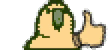 I DONT NO LAH
I DONT NO LAH
First off, this guide is to provide you with basic setup of the server, getting it all working, your DemonSetup, inserting databases, etc. In NO way am I an expert in this, but I do what works, and this is what worked for me so far. It is INCOMPLETE, meaning, I have NOT gotten it to fully work yet, but I have gotten as far as the login screen. I try to login, but it gives me 'Server Error'. If you get that, it is beyond my knowledge of how to fix, because I have spent a few days trying to figure it out. Someone apparently messed up the database files, so we have to reconstruct it/them. If anyone is so kind to post them, please do so.
First off, you will need the server files:
Download RYL2 Server Files:You must be registered to see links
Secondly, you will need either Windows SQL Server 2000 (SP4) or Windows SQL Server 2005.
(Note: These are ALL evaluation versions)
Download 2005:You must be registered to see links
Download MSSQL 2000:You must be registered to see links
Download MSSQL 2000 SP4:You must be registered to see links
If you choose to install MSSQL 2000, install it first, then the service pack.
(Note: Install it in Mixed Mode, setting up a username and password so you can access it later. Remember your password.)
Ok, now that we have the Server Files downloaded, lets go ahead and extract them all to your desktop. Inside your folder, you will see another archive called comdatabase. Create a new folder in the directory you are in, and name it comdatabase and extract all the files from the comdatabase archive into that folder.
Next, Go to your SQL Manager (Enterprise Manager for 2000, or SQL Server Management Studio for 2005) and go ahead and click all the '+' signs until you get to a folder called Databases. There are different ways to do this for 2005 and 2000. (In 2005, it just logs right in and displays it automatically.)
------------------------[ MSSQL 2000 ]--
Read RYL 1 Server Guide on how to add a New Database and restore tables. You do the same thing, except you name everything just as they are in your comdatabase folder. Ex:
Create a New Database, name it AdminTool. Keep making new ones using the same names as they are files. Continue along with (CASE SENSITIVE, use exactly as put here):
CharDelHistory
Part2_Zodiac
pay_gamemyth
RYLBillingDB_LOG
youxiCard
youxiuser
Follow RYL1 Server Guide steps to restore the databases, replacing the names with the appropriate ones listed here.
Then you need to add data sources, ODBC...not sure why, but it's what RYL1 server guide said to do....just name them appropriately using the username sa and password the one you entered upon install of MSSQL 2000.
------------------------[ MSSQL 2005 ]--
This is the version that I have, and I will explain how to add/restore databases.
By now, I assume you have logged in and you see a folder called 'Databases'. Click the + sign next to it, and you should see a list of databases currently on your server. On the databses folder name...
Right-Click -> New Database
Name it AdminTool. Then click ok.
Right-Click -> New Database
Name it CharDelHistory. Then click ok.
Right-Click -> New Database
Name it Part2_Zodiac. Then click ok.
Right-Click -> New Database
Name it pay_gamemyth. Then click ok.
Right-Click -> New Database
Name it RYLBillingDB_LOG. Then click ok.
Right-Click -> New Database
Name it youxiCard. Then click ok.
Right-Click -> New Database
Name it youxiuser. Then click ok.
There should be a total of 7 new databases created now.
Now on the AdminTool database, Right-Click -> Tasks -> Restore -> Database.
Where it says 'From Device:', make sure it is checked, or selected if you will. From there click the button with the '...'. Then, a window should come up. Click 'Add'. On the botom of the screen that popped up, click on 'Files of Type', and make sure it says All Files(*), or you will not be able to see your database backups to restore. Navigate yourself through there to your folder where you saved the serverfiles to. Inside the Server Files folder, go to the comdatabase folder and select the file named 'AdminTool'. Then click 'Ok'. Click 'Ok' again, and you should be at the screen you started at, except there is a file in thelist. Check the file that appeared, then on the left, click 'Options'. The first checkbox that says 'Overwrite the existing database', should be checked. After it is, go ahead and click 'Ok' on the bottom right. It should take a couple seconds, but that is how you will get all the info in all of the databases we created. Just keep doing it for each individual database, matching it up with the correct name for the restore database.
------------------------[ Setting up Server Files ]--
Now, unless you understand Japanese (Taiwan or w.e the language is), I suggest you get an english translation of the Server Setup. Download it here:
http://forum.ragezone.com/attachments/28194-setup_eng.rar?d=1150679491 (Thanks punkmak)
Now, go back to your Server files directory (the one we extracted earlier to the desktop) and replace that exe with the one in the server files directory. It's now english and much easier to read =P
Now, double click the server setup, and a screen should popup, in nice english.
Login Tab:
Least Version: put in 1600, or whatever version you want
Patch Address: Your IP
Auth Tab:
ServerType: YouxiLandAuth
Server Group: 5=5
DB Agent Address: Your IP
Leave all checkboxes unchecked.
Click 'DataSource Config':
DB Type: MSSQL
DB Address: Your IP
DB Name: youxiuser
DB Username: sa
DB Password: Your Password
Click 'ok'.
Click 'AdminTool Config':
DB Type: MSSQL
DB Address: Your IP
DB Name: AdminTool
DB Username: sa
DB Password: Your Password
Click 'ok'.
Game Tab
Zone Count should be 3, so click 'Add' until it goes up to three.
Zone: 5=Malaysia
Current selection: make it Zone Count 1.
Server Group: 5=5
Server Zone: Zone8 (Caernarvon)
DB Agent Address: Your IP
LogServer Address: Your IP
ChatServer Address: Your IP
Exp Rate: any # you wish, mines at 500
Drop Rate: any # you wish, mines at 500
Min Fame: 0
Max Fame: any # you wish, mines at 90000
Limit User Number (BattleGround): Any # you wish, mine is at 50
Repeat those steps for each zone under the Game tab, except on the server Zone select, change zone count 2 to Zone 12 (Almighty Ground) and zone count 3 to Zone 14 (Prison)
Agent Tab
Server Group: 5=5
Nation: 1=Taiwan
Server Type: Part1
BillingType: JapanBilling
Version: Your version that you want, mine is 1602
Sum Check: Since mine is 1602, my checksum is 0x414CA637, but you need to get a different one if you are using a diff version.
Patch Address: Your IP
UID Server Address: Your IP
Click 'Game DB Config':
DB Type: MSSQL
DB Address: Your IP
DB Name: Part2_Zodiac
DB Username: sa
DB Password: Your Password
Click 'ok'.
Server Group: 5
Battle Ground: 0
Keeper Tab
Check 'Free Mode'
Server Type: JapanBilling
HanUnitedBillingAddress: Your IP
Click 'Keeper DB Config':
DB Type: MSSQL
DB Address: Your IP
DB Name: pay_gamemyth
DB User: sa
DB Password: Your Password
Click 'ok'.
Log And Chat Tab
Click 'Log DB Config':
DB Type: MSSQL
DB Address: Your IP
DB Name: youxiCard
DB User: sa
DB Password: Your Password
Click 'ok'.
Under Chat Server:
Server Group: 5=5
Server Channel: CH1
Agent Server Address: Your IP
Click 'AdminTool DB Config':
DB Type: MSSQL
DB Address: Your IP
DB Name: AdminTool
DB User: sa
DB Password: Your Password
Click 'ok'.
Click Menu -> Save Config
Exit.
------------------------[ Setting up GameServer.exe ]--
As mentioned before, a way to start every map on its own server is this. Go to your 'Release' folder. Copy RylGameServer.exe twice. You should have 2 copies of it in that directory now. Rename one of them to 'RylGameserver2.exe', then the other one to 'RylGameServer3.exe'. There should be an icon in that folder called 'map12', Right-Click -> Properties. Under 'Traget, change 'RylGameServer.exe' to 'RylGameServer2.exe'. Click 'Ok'. There should be an icon in that folder called 'map14', Right-Click -> Properties. Under 'Traget, change 'RylGameServer.exe' to 'RylGameServer3.exe'. Click 'Ok'.
------------------------[ Setting up Server Configs ]--
Navigate to the 'Release\Script\Server' directory. There, you will find several files. From what I know is this: Any usernames entered into the 'account/txt' file, that means they are banned.
Open 'ServerGroup.txt' in NotePad. Create 7 lines worth of names. Ex:
Demon
Demon1
Demon2
Demon3
Demon4
Demon5
Demon6
File -> Save
Assuming you have entered all values in correctly, and you have no firewall up, ports are forwarded, your SQL server is setup correctly, you should be able to start up all your servers in the release folder. I have found that starting them up in a certain order will prov better in the way they connect with eachother. Go to your 'Release' folder and do this starting order:
RylLoginServer.exe
RylUIDServer.exe
RylDBAgentServer.exe
RylAuthServer.exe
RylChatServer.exe
Then proceed to double clicking your map8, map12, and map14 icons. You should see a total of 8 icons in your toolbar.
(Note: In my experience, RylUIDServer.exe does not lke to start up right away. Keep trying until you get the icon to show up in your sys tray.
Last step, on your tray, you should seee your LoginServer icon first. Right click it, and the second arrow up, select the option in there. (Sorry, don't know how to read little squares lol.) That means it is allowing people to conect to the login server, and it is now ready to be logged in.
Your Server is now able to be logged in to!
------------------------[ Creating User Accounts ]--
Open up Enterprise Manager, or MSSQL Server Manage Tool, and naviagate yourself to the youxiuser database. Click on Tables, and on the table called 'usertbl' Right Click -> Open Table (For 2005) or Right-Click -> Return All Rows (For 2000). A new screen will show up. Click on the field called 'account' and put in your desired account name, and click on the field called 'passwd' and enter your desired password. It should automatically save after closing the window. That is how you create a login. =)
(Note: You cannot edit the UID, as it is an Auto Increment field)
------------------------[ DemonSetup.ini ]--
Here is my DemonSetup.ini for you guys, this is how I got it working after trying for several days.
Save this file into C:\WINDOWS folder.
------------------------[ Notes ]--
If ANYONE here knows how to get it fully working, please provide the details on how to get it working. As soon as we can get all the errors fixed, I can finish this guide. This guide, again, is most likely not perfect. If you see any mistakes, or typos, or anything that needs to be fixed, please PM me and tell me where to fix it. I'll credit ya. Thanks for reading, and I hope you guys have the same 'Luck' as I did.
This guide was made by .deMoN.
.deMoN.
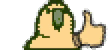 I DONT NO LAH
I DONT NO LAHRe: [Guide] RYL2 Server [Not FULLY working]
who can give me all ryl2 folder plz... like ryl2coder.. n more... plzzz ... if can ... u put in this thread or.... u add me at YM thekillerreturnisback@yahoo.com
who can give me all ryl2 folder plz... like ryl2coder.. n more... plzzz ... if can ... u put in this thread or.... u add me at YM thekillerreturnisback@yahoo.com
Initiate Mage
- Joined
- Sep 16, 2009
- Messages
- 3
- Reaction score
- 0
Re: [Guide] RYL2 Server [Not FULLY working]
Anyone That Succesfully Maked A RYL 2 Server Can Help Me Please?
Add My Msn: lwl1992@hotmail.com
Sorry for my bad english
Thanks On The Advance!
Anyone That Succesfully Maked A RYL 2 Server Can Help Me Please?
Add My Msn: lwl1992@hotmail.com
Sorry for my bad english
Thanks On The Advance!
Initiate Mage
- Joined
- Sep 16, 2009
- Messages
- 2
- Reaction score
- 0
Newbie Spellweaver
- Joined
- Aug 14, 2009
- Messages
- 31
- Reaction score
- 4
Re: [Guide] RYL2 Server [Not FULLY working]
somebody help me....now my problem is map1 map2 and dark *canavarxx*...crashed...it keep crash..zzz..somebody help me pliss.T_T
somebody help me....now my problem is map1 map2 and dark *canavarxx*...crashed...it keep crash..zzz..somebody help me pliss.T_T
Re: [Guide] RYL2 Server [Not FULLY working]
i have a problem:
how to make my own Login.cat..
I have try hex it but fail ( Login.dat cannot run) *eror
then i just use Chronos Login.dat and regedit the server value
into 127.0.0.1 and see my server!
But the question is how i supose to do if i wan people also see my Server name?? can someone guide us?? please I have search it for 2 week but no answer just the 'search it' answer.. Tired hearing that
thanks!
i have a problem:
how to make my own Login.cat..
I have try hex it but fail ( Login.dat cannot run) *eror
then i just use Chronos Login.dat and regedit the server value
into 127.0.0.1 and see my server!
But the question is how i supose to do if i wan people also see my Server name?? can someone guide us?? please I have search it for 2 week but no answer just the 'search it' answer.. Tired hearing that
thanks!
Initiate Mage
- Joined
- Dec 27, 2009
- Messages
- 1
- Reaction score
- 0
Re: [Guide] RYL2 Server [Not FULLY working]
CAn HeLP ME MakE ME VIdeo AbOUt CReaTIOn RYl plzzz:O:
CAn HeLP ME MakE ME VIdeo AbOUt CReaTIOn RYl plzzz:O:
Re: [Guide] RYL2 Server [Not FULLY working]
Ok, its been over 3 years and nobody has made a better and complete guide to make an RYL2 private server? One that doesn't say "not fully working".
I'm sure there has to be another guide out there with more detailed information, maybe pictures, and working links.
If not, then someone please make a perfect guide we can all use,
I tried using this one a few times and never got it working.
Thanks
Ok, its been over 3 years and nobody has made a better and complete guide to make an RYL2 private server? One that doesn't say "not fully working".
I'm sure there has to be another guide out there with more detailed information, maybe pictures, and working links.
If not, then someone please make a perfect guide we can all use,
I tried using this one a few times and never got it working.
Thanks
- Joined
- Feb 22, 2010
- Messages
- 2
- Reaction score
- 1
Re: [Guide] RYL2 Server [Not FULLY working]
help...
i try ryl offline version 600
all program like chat,map,etc was going blue
and my server name was Localserver
but after i run login.exe(client 600), my server name not shown Localserver but "Group5"
can't anybody help?
help...
i try ryl offline version 600
all program like chat,map,etc was going blue
and my server name was Localserver
but after i run login.exe(client 600), my server name not shown Localserver but "Group5"
can't anybody help?
About Us
RaGEZONE® is a website dedicated to the development of massively multiplayer online role-playing games (MMORPGs).
Online statistics
- Members online
- 281
- Guests online
- 1,096
- Total visitors
- 1,377
Totals may include hidden visitors.




