Hamachi and solved
I tried to setup a Ep 2 server with Hamachi before and got same errors, but I'll try it again.
Last edited:
Join our community of MMO enthusiasts and game developers! By registering, you'll gain access to discussions on the latest developments in MMO server files and collaborate with like-minded individuals. Join us today and unlock the potential of MMO server development!
Join Today!Hamachi and solved
Thank you for your guide but i have a problem, i can play from my server computer.
View attachment 131125
But when i tried to play from another computer connected to the same modem; the other
computer can't connect to the server.
View attachment 131124
I opened my ports with SQL server configuration manager.
View attachment 131126View attachment 131127
I disabled my Firewall, all servers are working fine without any errors.
I don't know what to do to solve my problem.
And the other thing is Add Item tool is Vietnamese too. Can you give a tuttorial in English about using it? (at least translate Vietnamese words to English and post it here, i'll be fine)
I'll be glad if you help me.
Thank you.

Thank you for the Add Item
And images larger versions;
1st Image:You must be registered to see links(I can play it form my server computer.)
2nd Image:You must be registered to see links(The error from the other computer connected to the same modem)
3rd 4th Images:You must be registered to see links(I opened the ports.)
After add item with this tool, you don't forget relog character
If you connect via LAN network, client computer need edit IP 192.168.1.200 to your LAN IP (edit in Start Launcher.bat)
If you connect via WAN network, you need open port in your modem (see port in global.cfg) and client computer need edit IP 192.168.1.200 to your WAN IP (You must be registered to see links)
Good luck !
So, i need to change IP 192.168.1.200 in only startlauncher.bat or in global.cfg, in sql server configuration manager too?
For server computer: only change IP in global.cfg
For client computer: only change IP in Start Launcher.bat
No need change IP in SQL Server Configuration. in SQL Server Configuration put default:
Active: Yes
Enable: Yes
IP: your LAN IP
Port: 1433
See video tutorial + tool for connect Server EP3.3 via WAN network (use Dynamic IP)
You must be registered to see links
Add item Tool error!!!!!!!
picture link:You must be registered to see links
Good JobThis tool login to SQL Server with id: sa, password: 123456. You need set password sa to 123456 and roles sysadmin.
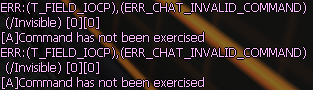
um /Invisible command broken for admin?

Please tell me to open map on server.
look at map.cfg and mapWork.cfg
but note you need to choose: you want IF or all other maps - together they crashing Field server all the time

Please tell me how to open all monster to all maps. Because monster yellow name is not summon on all maps and monster quest 140 Starlight Valley The Treasure Guardian is not summon.
See above.
Quest 140 Starlight Valley The Treasure Guardian OK.

