- Joined
- Dec 4, 2010
- Messages
- 48
- Reaction score
- 8
This is my guide on how to make your own Maplestory Maps, using koolk map editor and hacreator.
What you need for this tutorial:
A maplestory server (I'm using v83, but this should work for all versions)
A computer running windows
Access to the xmls in the server
A backup of Map.wz
Map Editor.exe (koolk map editor)
HaCreator
What you need for this tutorial:
A maplestory server (I'm using v83, but this should work for all versions)
A computer running windows
Access to the xmls in the server
A backup of Map.wz
Map Editor.exe (koolk map editor)
HaCreator
1. Open "Map Editor.exe"
2. You should see this:
![misterb98 - [Tutorial]Adding Custom Maps [With Pictures!] - RaGEZONE Forums misterb98 - [Tutorial]Adding Custom Maps [With Pictures!] - RaGEZONE Forums](data:image/gif;base64,R0lGODlhAQABAIAAAAAAAP///yH5BAEAAAAALAAAAAABAAEAAAIBRAA7) 3. Browse to your Map.wz you wish to add the map to. You should be prompted about your version. Push yes.
3. Browse to your Map.wz you wish to add the map to. You should be prompted about your version. Push yes.
4. You should see this:
![misterb98 - [Tutorial]Adding Custom Maps [With Pictures!] - RaGEZONE Forums misterb98 - [Tutorial]Adding Custom Maps [With Pictures!] - RaGEZONE Forums](data:image/gif;base64,R0lGODlhAQABAIAAAAAAAP///yH5BAEAAAAALAAAAAABAAEAAAIBRAA7) IGNORE IT! just close it.
IGNORE IT! just close it.
5. click the new button. A window with several options should pop up. Fill it out. This is how mine looked with it filled:
![misterb98 - [Tutorial]Adding Custom Maps [With Pictures!] - RaGEZONE Forums misterb98 - [Tutorial]Adding Custom Maps [With Pictures!] - RaGEZONE Forums](data:image/gif;base64,R0lGODlhAQABAIAAAAAAAP///yH5BAEAAAAALAAAAAABAAEAAAIBRAA7) Make sure that the map ID is not already in use on your map.wz Click "Create".
Make sure that the map ID is not already in use on your map.wz Click "Create".
6. You should now be looking at a blank screen again. This time however, it is different. click the edit button (the one to the right of the gamepad), and then click the now-red button tile. On the right side, click "select tiles". That should make this window pop up:
![misterb98 - [Tutorial]Adding Custom Maps [With Pictures!] - RaGEZONE Forums misterb98 - [Tutorial]Adding Custom Maps [With Pictures!] - RaGEZONE Forums](data:image/gif;base64,R0lGODlhAQABAIAAAAAAAP///yH5BAEAAAAALAAAAAABAAEAAAIBRAA7)
7. Double click on the tileset you want. I did the bluetoycastle.
8. You now have to double click on a tile you want to add it to the map. drag it to wherever, just don't put it too low. you can also crl+c and crl+v to make the process faster. Here is mine after I added what I wanted:
![misterb98 - [Tutorial]Adding Custom Maps [With Pictures!] - RaGEZONE Forums misterb98 - [Tutorial]Adding Custom Maps [With Pictures!] - RaGEZONE Forums](data:image/gif;base64,R0lGODlhAQABAIAAAAAAAP///yH5BAEAAAAALAAAAAABAAEAAAIBRAA7)
Image count reached. Posting Again...
2. You should see this:
4. You should see this:
5. click the new button. A window with several options should pop up. Fill it out. This is how mine looked with it filled:
6. You should now be looking at a blank screen again. This time however, it is different. click the edit button (the one to the right of the gamepad), and then click the now-red button tile. On the right side, click "select tiles". That should make this window pop up:
![misterb98 - [Tutorial]Adding Custom Maps [With Pictures!] - RaGEZONE Forums misterb98 - [Tutorial]Adding Custom Maps [With Pictures!] - RaGEZONE Forums](http://forum.ragezone.com/attachments/f719/92375d1316307325t-tutorial-adding-custom-maps-pictures-4.png)
7. Double click on the tileset you want. I did the bluetoycastle.
8. You now have to double click on a tile you want to add it to the map. drag it to wherever, just don't put it too low. you can also crl+c and crl+v to make the process faster. Here is mine after I added what I wanted:
Image count reached. Posting Again...
Attachments
You must be registered for see attachments list
Last edited:




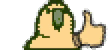 Me in my map:
Me in my map: