Junior Spellweaver
- Joined
- May 22, 2017
- Messages
- 102
- Reaction score
- 35
Talisman - server files by kIsSwdev
Talisman online clean server files
And download ssh secure shell (this supprt file transfer too ) from SSH Secure Shell Client:
winscp:
You must be registered to see links
Putty :
You must be registered to see links
Get Ubuntu 14.04 32 bit then follw this instructions ( TESTED BY ME WORKING )
Get Ubuntu 14.04 64 bit then follw this instructions ( TESTED BY ME WORKING )
Get Ubuntu 16.04 64 bit then follw this instructions ( TESTED BY ME WORKING )
Get Ubuntu 18.04 64 bit then follw this instructions ( TESTED BY ME WORKING )
Here you get details to connect your vps details ip and password so use secure shell to connect vps using ip username is root and password
sudo apt-get update
sudo apt-get install lamp-server^ -y
sudo apt-get install phpmyadmin -y
IF PHPMYAMDIN NO WORKING IN WEBSITE FOLLOW THIS :
GO IN WINSCP:
Then add the following line to the end of the file:
Include /etc/phpmyadmin/apache.conf
Then restart apache:
/etc/init.d/apache2 restart
this will ask for set Database Password So Make Strong Password
first of all
apt-get install sudo
apt-get install lib32stdc++6
sudo apt-get install libstdc++6
sudo get-install
download files from here :
sudo apt-get install git -y
git clone
You must be registered to see links
cd Talisman-up && mv * ../
cd Open WINSCP EDIT FILES: directory /root
Open All.INI files from all folders and replace 192.168.52.128 this ip to your ip
then open db folder and file name db_server_user.ini and replace 22021982 to your sql database password
cd
then give execute permission to
chmod -R 777 /root/*
then
sudo dpkg -i *.deb
UNRAR EVP ( DISABLE ANTIVIRUS >> ITS DETECTED LIKE VIRUS) IN CASE IF YOU RECIVED A ERROR IN CHINESE CLOSE THE ERROR RUN >> Run.exe AFTER OPEN AGAIN EvpTool.exe AND FOLLOW THE video :
You must be registered to see links
and the last step to start server
sudo apt-get install screen -y
screen -d -m ./1
This will show nothing but wait to 3 minutes
screen -d -m ./2
This will show nothing but wait 6 minutes
screen -d -m ./3
This will show nothing but your talisman server is online and go play
CLIENT DOWNLOAD :
You must be registered to see links
Follow the video :
You must be registered to see links
IMAGE :
You must be registered to see links
then
sudo dpkg -i *.deb
UNRAR EVP ( DISABLE ANTIVIRUS >> ITS DETECTED LIKE VIRUS) IN CASE IF YOU RECIVED A ERROR IN CHINESE CLOSE THE ERROR RUN >> Run.exe AFTER OPEN AGAIN EvpTool.exe
and the last step to start server
then
sudo apt-get install screen -y
screen -d -m ./1
This will show nothing but wait to 3 minutes
screen -d -m ./2
This will show nothing but wait 6 minutes
screen -d -m ./3
This will show nothing but your talisman server is online and go play
Website :
download TALWEB.ZIP
Unzip in /var/www/html/
edit config.php
put your password from database :
save and close !
for add account go on :
YOURIP.COM/reg.php
put you username and password > SUBMiT<
 #ENJOY
#ENJOY :grr:
:grr:LIKE AND SHARE !
CREDITS :
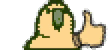 @TdarkScorpion for insipiration and some info !
@TdarkScorpion for insipiration and some info !Attachments
You must be registered for see attachments list




