Junior Spellweaver
- Joined
- Sep 28, 2019
- Messages
- 110
- Reaction score
- 6
Downloads NEEDED : ha repacker resurrected comes with ha creator
optional : download higher version maple setup
Ha Repacker : open and you will see add new tab
make one name it anything
open current map.wz in one tab, the other open higher version my ( default is the higher version for me im lazy)
open up map and look for login click on it and it will open more files look for world select
you will see all the files in world select , open world select ( click on the first file press shift + down key to highlight all the files you want to import!
after you highlighted the files press ctrl + c to copy the images/nodes might take a while..
once it finishes copying the nodes go to your current version login / world select then press ctrl + v to paste the nodes. once its finished save and close you are finished with ha repacker
HA CREATOR -
open up creator set the path to your maple folder, make sure creator is set to auto detect! click initialize
you will see maps etc once its done initializing / loading click on maplogin then click load.
so once it loads you will see a bunch of images for character creation etc scroll down to the bottom two images


you notice how they have black boxes around the images that is for the (frame) we can move those around etc just need to make sure to place them back after you are done messing with the images!
so certain version nexon saved world channel select screens in layers = lazy af
if you want to be lazy you can just press delete until you are happy with the image you see LOL
for the people importing (open up obj right side of creator) scroll till you see login click on it it will open look for world select. you can choose any image in there ( you have to make sure you selected layer 0)
once you found the image drag and place, you will have to right click on the Black Square/Frame Border and select send to front!!
once you finished it will look like this ( if needed can make a video guide)

optional : download higher version maple setup
Ha Repacker : open and you will see add new tab
make one name it anything
open current map.wz in one tab, the other open higher version my ( default is the higher version for me im lazy)
open up map and look for login click on it and it will open more files look for world select
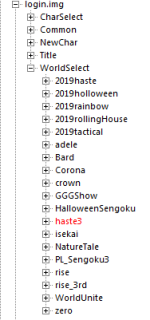
you will see all the files in world select , open world select ( click on the first file press shift + down key to highlight all the files you want to import!
after you highlighted the files press ctrl + c to copy the images/nodes might take a while..
once it finishes copying the nodes go to your current version login / world select then press ctrl + v to paste the nodes. once its finished save and close you are finished with ha repacker

HA CREATOR -
open up creator set the path to your maple folder, make sure creator is set to auto detect! click initialize
you will see maps etc once its done initializing / loading click on maplogin then click load.
so once it loads you will see a bunch of images for character creation etc scroll down to the bottom two images
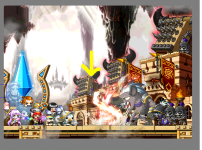

you notice how they have black boxes around the images that is for the (frame) we can move those around etc just need to make sure to place them back after you are done messing with the images!
so certain version nexon saved world channel select screens in layers = lazy af
if you want to be lazy you can just press delete until you are happy with the image you see LOL
for the people importing (open up obj right side of creator) scroll till you see login click on it it will open look for world select. you can choose any image in there ( you have to make sure you selected layer 0)
once you found the image drag and place, you will have to right click on the Black Square/Frame Border and select send to front!!
once you finished it will look like this ( if needed can make a video guide)


Attachments
You must be registered for see attachments list
Last edited:




