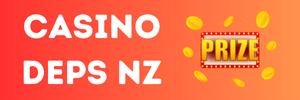follow this toturial, easy installation >>>>>
Section 1 [Minimal to Average Requirements]:
Hi! Today I am going to teach you on how to install CentOS 7 on VirtualBox for Cabal Server (I am using CentOS-7-x86_64-DVD-1908)
Please follow what i did so you can reach the finish line!

VD-1908
Choose>New>Linux>Other Linux 64bit
Size must be 4097 or else your centos can't handle sql requirment
Choose Fixed Size
Virtual Hard Disk size must be 41GB or up
Click or hit create! I need to pause the record since it needs a lot of patience ;D
It was a long time since I didn't update my blog

So now, Let's continue.
Go to network and choose bridged adapter (sorry my bad)> Click okay after choosing your connection info or something like that.
Then hit Start (Green one)
Now find the CentOS-7-x86-DVD-1908.iso on your desktop or documents
Now follow what I am doing.
DATE & TIME>Asia Kuala Lumpur (Which is my place)
Dont touch INSTALLATION SOURCE
SOFTWARE SELECTION>GNOME DESKTOP
INSTALLATION ... DESTINATION > Your disk or what's been provided
NETWORK & HOSTNAME>Now follow me
Click Configure and go to IPv4 Settings>Method (Choose Manual)>Add
For the static IP or Manual, we can use 192.168.0.XX (You can change on what you like)
Netmask: 255.255.255.0
Gateway and DNS: 192.168.0.1 or auto
Check Require IPv4 and hit SAVE
Now turn it on
Hit DONE above and hit begin installation
And in this page you will need to remember your root password or else you can't enter on your CentOS7 host.
I will put simple password : Ragezone (You can change on what you like)
USER CREATION (Doesn't needed but need to fill it up)
I put the same info as root and hit DONE above.
Now, I need to pause the video to make it short since it takes a minute to finish.
And now it's done, REBOOT is recommended!
Note: We'll do it as Static IP so you don't need to change your language or centos IP all the time you're going to shut
your router/modem off/close.
Now let's continue, we need to accept the LICENSE INFORMATION.
Click check and Done!
Let's try to enter as ROOT user and our password Ragezone (You can change on what you like)
Hit Not listed?
Let's check the IP if it's 192.168.0.XX
Open Terminal and type ifconfig
It's correct, now we will try to open it on WinSCP (Download WinSCP if you don't have it yet)
IT IS WORKING! And now you can continue with my other guide from my blog>
----------------------------------------------------------------------------------
Section 2 [System Preparation]:
systemctl status firewalld
yum update
---------------------------------------------------------------------------------------------
Section 3 [Ports & Firewalld]:
sudo firewall-cmd --zone=public --add-port=80/tcp --permanent
sudo firewall-cmd --zone=public --add-port=443/tcp --permanent
sudo firewall-cmd --zone=public --add-port=1433/tcp --permanent
sudo firewall-cmd --zone=public --add-port=38101/tcp --permanent
sudo firewall-cmd --zone=public --add-port=38121/tcp --permanent
sudo firewall-cmd --zone=public --add-port=38151/tcp --permanent
sudo firewall-cmd --zone=public --add-port=38111-38120/tcp --permanent
sudo firewall-cmd --zone=public --add-port=38126-38135/tcp --permanent
sudo firewall-cmd --reload
firewall-cmd --list-all
--------------------------------------------------------------------------------------------
Section 5 [Repack Installation]:
REPACK DOWNLOAD LINK:
You must be registered to see links
Spoiler:
1. cabal_ep8_repack.tar.gz into /root directory.
2. Run command:
Code:
tar xzvf cabal*
3. Run command:
Code:
chmod +x install.sh
4. Start instalation:
Code:
./install.sh
Installation is pretty straight forward, just let it install everything and update system and additional libraries.
REPACK COMMANDS:
Creation / Config:
Code:
cabal_create -s 1
cabal_create -c 20 1
5. When installation is finished, type:
Code:
cabal_config
and input required information.
6. After that is completed, type:
Code:
mkdir -p /var/log/cabal
* Pls Take Note [Please download a fixed version of cabal_restart -d from here:
You must be registered to see links
and replace it with the existing one in: /etc/cabal/Template/sh]
Management:
Code:
cabal_start - starts services
cabal_stop - stops services
cabal_status - checks services
cabal_reload - reloads services on live server
cabal_restart - restarts services
cabal_restart -d - restarts services and deletes all logs*
cabal_restart -d
cabal_status
Finish.
--------------------------------------------------------------------------------------
5.SETUP NATION WAR
ln -sf /usr/bin/WorldSvr /usr/bin/WorldSvr_01_12
ln -sf /etc/init.d/cabal_server /etc/init.d/WorldSvr_01_12
ln -sf /usr/bin/WorldSvr /usr/bin/WorldSvr_01_13
ln -sf /etc/init.d/cabal_server /etc/init.d/WorldSvr_01_13
ln -sf /usr/bin/WorldSvr /usr/bin/WorldSvr_01_14
ln -sf /etc/init.d/cabal_server /etc/init.d/WorldSvr_01_14
ln -sf /usr/bin/WorldSvr /usr/bin/WorldSvr_01_15
ln -sf /etc/init.d/cabal_server /etc/init.d/WorldSvr_01_15
ln -sf /usr/bin/WorldSvr /usr/bin/WorldSvr_01_16
ln -sf /etc/init.d/cabal_server /etc/init.d/WorldSvr_01_16
------------------------------------------------------------------------------------
yum update
systemctl reload crond.service
chmod -R 0644 /etc/cron.d/
chmod -R 0700 /etc/logrotate.d/
chmod -R 0700 /home/cabal/
ln -sf /home/cabal/stop_war.sh /usr/bin/war_stop
ln -sf /home/cabal/start_war.sh /usr/bin/war_start
chkconfig haldaemon on
chkconfig crond on
systemctl restart crond.service
systemctl cron.d on
Restart server and all ( I use toast repack centos 7)
Easy auto start war centos 7
-----------------------------------------------------------------------------------
chmod -R 0700 /home/cabal/
ln -sf /home/cabal/stop_war.sh /usr/bin/war_stop
ln -sf /home/cabal/start_war.sh /usr/bin/war_start
systemctl enable crond.service
systemctl restart crond.service
And about the previous question - units can be viewed in the catalog /etc/systemd/system. Setting up these files is quite simple; you should easily understand it. After you add/edit the unit, use the following command to update the systemd (this will apply your settings, let's say so):
systemctl daemon-reload
yum update I do not recommend using on an already configured server. It works - do not touch.
THANKS.