Sql Server:
Sql Express:
Hex Workshop:
Notepad++:
Server Files and Client: http://forum.ragezone.com/f545/luna-files-961545/#post7814007
This would work for any files. I used mine for this tutorial
Databases:
Bin Editor:
Registering DLLs
SQL And Database Setup
ODBC Setup - Credit to Nayr438
Server Setup
Client Setup
This tut works also for Luna Classic. I suggest using my files if you're new to this.
If you follow this, you shouldn't have any problems.
Like!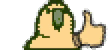
Added ODBC setup. forgot it..
You must be registered to see links
Sql Express:
You must be registered to see links
Hex Workshop:
You must be registered to see links
Notepad++:
You must be registered to see links
Server Files and Client: http://forum.ragezone.com/f545/luna-files-961545/#post7814007
This would work for any files. I used mine for this tutorial
Databases:
You must be registered to see links
Bin Editor:
You must be registered to see links
Registering DLLs
1. Go to Server/Dll
2. Copy all the DLLs into your System32 and/or your SysWOW64 folder
32-Bit users
1. Open up CMD as Admin
2. Type is "c:/windows/system32" (without the ")
-Run these commands
regsvr32 DBTHREAD.dll
regsvr32 IConsole.dll
regsvr32 Inetwork.dll
regsvr32 MHConsole.dll
64-bit users
1. Open up CMD as Admin
2. Type is "c:/windows/SysWOW64" (without the ")
-Run these commands
regsvr32 DBTHREAD.dll
regsvr32 IConsole.dll
regsvr32 Inetwork.dll
regsvr32 MHConsole.dll
2. Copy all the DLLs into your System32 and/or your SysWOW64 folder
32-Bit users
1. Open up CMD as Admin
2. Type is "c:/windows/system32" (without the ")
-Run these commands
regsvr32 DBTHREAD.dll
regsvr32 IConsole.dll
regsvr32 Inetwork.dll
regsvr32 MHConsole.dll
64-bit users
1. Open up CMD as Admin
2. Type is "c:/windows/SysWOW64" (without the ")
-Run these commands
regsvr32 DBTHREAD.dll
regsvr32 IConsole.dll
regsvr32 Inetwork.dll
regsvr32 MHConsole.dll
SQL And Database Setup
1. Open Up SQL Server
2. Go to Security Tab
3. Make a new Login
-User: GameSrv
-Pass: luna
4. Login with that account.
You're going to create 3 Databases
-luna_gamedb
-luna_memberdb
-luna_logdb
5. Open luna_gamedb with notepad++
6. Select all and Copy it
7. Go back to SQL server and right click luna_gamedb and press New Query.
8. Paste everything you copied and then press Execute
9. Do that for the remaining 2 Databases
2. Go to Security Tab
3. Make a new Login
-User: GameSrv
-Pass: luna
4. Login with that account.
You're going to create 3 Databases
-luna_gamedb
-luna_memberdb
-luna_logdb
5. Open luna_gamedb with notepad++
6. Select all and Copy it
7. Go back to SQL server and right click luna_gamedb and press New Query.
8. Paste everything you copied and then press Execute
9. Do that for the remaining 2 Databases
ODBC Setup - Credit to Nayr438
--- Click Add...
---- Select "SQL Server" from the list
----- Click Finish, When it asks for A Data Source Name, put "luna_gamedb".
------ Fill out the MSSQL Information Accordingly.
------- In the Drop menu for Default Database Choose "Luna_Game".
-------- Click Next until you are Finished.
--- Click Add...
---- Select "SQL Server" from the list
----- Click Finish, When it asks for A Data Source Name, put "luna_memberdb".
------ Fill out the MSSQL Information Accordingly.
------- In the Drop menu for Default Database Choose "Luna_Member".
-------- Click Next until you are Finished.
--- Click Add...
---- Select "SQL Server" from the list
----- Click Finish, When it asks for A Data Source Name, put "luna_logdb".
------ Fill out the MSSQL Information Accordingly.
------- In the Drop menu for Default Database Choose "Luna_Log".
-------- Click Next until you are Finished.
---- Select "SQL Server" from the list
----- Click Finish, When it asks for A Data Source Name, put "luna_gamedb".
------ Fill out the MSSQL Information Accordingly.
------- In the Drop menu for Default Database Choose "Luna_Game".
-------- Click Next until you are Finished.
--- Click Add...
---- Select "SQL Server" from the list
----- Click Finish, When it asks for A Data Source Name, put "luna_memberdb".
------ Fill out the MSSQL Information Accordingly.
------- In the Drop menu for Default Database Choose "Luna_Member".
-------- Click Next until you are Finished.
--- Click Add...
---- Select "SQL Server" from the list
----- Click Finish, When it asks for A Data Source Name, put "luna_logdb".
------ Fill out the MSSQL Information Accordingly.
------- In the Drop menu for Default Database Choose "Luna_Log".
-------- Click Next until you are Finished.
Server Setup
1. Go to Serverset/0/serverlist.txt
-Open it with Notepad++
2. Ctrl+F and replace 192.99.8.143 with you IPv4 address/hamachi address (localhost.127.0.0.1 will NOT work)
3. Save it
4. Copy the serverlist.txt and paste it in ServerTool/Data
-Replace all
-Open it with Notepad++
2. Ctrl+F and replace 192.99.8.143 with you IPv4 address/hamachi address (localhost.127.0.0.1 will NOT work)
3. Save it
4. Copy the serverlist.txt and paste it in ServerTool/Data
-Replace all
Client Setup
1. Open the Bin Packer
2. Client/System/
-Open GameDesc.bin
Change 192.99.8.143 to your IP and then save it
-Open ServerList.bin
Change 192.99.8.143 to your IP
You can change Versa to what ever you want
OPTIONAL
If you want to change the client version, you have to
1. Open lunaverinfo.ver
2. Copy the current info (With my files it's ICEYISABEASTE)
3. Then replace that with whetever you want. (MUST BE 13 CHARACTERS)
4. Open LUNAClient.exe with Hex Editor
5. Search for ICEYISABEASTE and Replace it with your current version
6. Go to you server folder
7. Edit ClientVerInfo.ver with your version
8. Open server tool (Must have MS,MAS,RMTool Open)
9. Go to your server Tab and change the version to yours
2. Client/System/
-Open GameDesc.bin
Change 192.99.8.143 to your IP and then save it
-Open ServerList.bin
Change 192.99.8.143 to your IP
You can change Versa to what ever you want
OPTIONAL
If you want to change the client version, you have to
1. Open lunaverinfo.ver
2. Copy the current info (With my files it's ICEYISABEASTE)
3. Then replace that with whetever you want. (MUST BE 13 CHARACTERS)
4. Open LUNAClient.exe with Hex Editor
5. Search for ICEYISABEASTE and Replace it with your current version
6. Go to you server folder
7. Edit ClientVerInfo.ver with your version
8. Open server tool (Must have MS,MAS,RMTool Open)
9. Go to your server Tab and change the version to yours
This tut works also for Luna Classic. I suggest using my files if you're new to this.
If you follow this, you shouldn't have any problems.
Like!
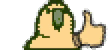
Added ODBC setup. forgot it..
Last edited:




