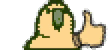Hey everyone,
Forst of all i would like to say that not all of this work is my own and i take no credit for the shaiya data.sah tool or figuring out how to fix alpha shine (the plasticy shiny texture when you import) I am also in no way shape or form affiliated with Adobe and have had no part in creating any type of hack for it.
You will need to install that onto your photoshop. If you need a tut on how to do that then just request below but its rather straightforeward. You can find a good copy of photoshop on any good bootlegging sited: piratebay etc. I wont link to this just because people might want to use CS5 Master or CS4 not CS2 like i use.
Thanks go to:
First off I'll give you a short rundown of how to use lilprohacker's shaiya data.sah tool.
Well, you'll wanna download it from the above link if you don't already have it, when you open it its a pretty simple process:
![missesme - [Tut] How to Edit DDS files + Use the shaiya Data tool + Save without Alpha Shine - RaGEZONE Forums missesme - [Tut] How to Edit DDS files + Use the shaiya Data tool + Save without Alpha Shine - RaGEZONE Forums](data:image/gif;base64,R0lGODlhAQABAIAAAAAAAP///yH5BAEAAAAALAAAAAABAAEAAAIBRAA7)
Click:
file -> Open -> data.sah (your data.sah is in the same folder as your client and updater)
![missesme - [Tut] How to Edit DDS files + Use the shaiya Data tool + Save without Alpha Shine - RaGEZONE Forums missesme - [Tut] How to Edit DDS files + Use the shaiya Data tool + Save without Alpha Shine - RaGEZONE Forums](data:image/gif;base64,R0lGODlhAQABAIAAAAAAAP///yH5BAEAAAAALAAAAAABAAEAAAIBRAA7)
When you have that up you'll see a list of all the items you have in your client and their textures.
![missesme - [Tut] How to Edit DDS files + Use the shaiya Data tool + Save without Alpha Shine - RaGEZONE Forums missesme - [Tut] How to Edit DDS files + Use the shaiya Data tool + Save without Alpha Shine - RaGEZONE Forums](data:image/gif;base64,R0lGODlhAQABAIAAAAAAAP///yH5BAEAAAAALAAAAAABAAEAAAIBRAA7)
You wanna right click on the section that say character and extract the whole file.
![missesme - [Tut] How to Edit DDS files + Use the shaiya Data tool + Save without Alpha Shine - RaGEZONE Forums missesme - [Tut] How to Edit DDS files + Use the shaiya Data tool + Save without Alpha Shine - RaGEZONE Forums](data:image/gif;base64,R0lGODlhAQABAIAAAAAAAP///yH5BAEAAAAALAAAAAABAAEAAAIBRAA7)
You will go through a lot of files so be patient with it and it will be done in no time. All the files you just extracted will be in the data section of the file you downloaded from the above link MAKE SURE YOU ALWAYS OPEN THE DDS.
Now that you've done that its time to start editing, yay! well.... not so yay if you do the editing the way I do, which is very meticulous and can be frustrating. I can't count the amount of times I've wanted to just scrap armors and start again. So those with little patience please stop reading to save yourself from getting an ulcer o.o
BACKUP YOUR FILES NOW!! It will take a few moments for it to backup everything but you'll be thankful you did, if you import and somethings wrong with it you might not be able to change it immediately! Please Make sure you back up everything!!!
Open your armors up, now every armor has a unique Identifying name, the level 25 Legendary Tathar armor that i am editing has the name ID of huwm_Torso0051 which literally means "Human Woman Mage Torso 51" so your ID's are really easy to work out.
![missesme - [Tut] How to Edit DDS files + Use the shaiya Data tool + Save without Alpha Shine - RaGEZONE Forums missesme - [Tut] How to Edit DDS files + Use the shaiya Data tool + Save without Alpha Shine - RaGEZONE Forums](data:image/gif;base64,R0lGODlhAQABAIAAAAAAAP///yH5BAEAAAAALAAAAAABAAEAAAIBRAA7)
I opened all of the armors because i intend to finish every piece, you see, butt the ID says, you wont get the full armor piece from that ID, you will only get the top of the armor, you will also need to find the corresponding boots, gauntlets and pants to go with it when editing ALWAYS MAKE SURE YOUR COLORS MATCH UP WITH THE OTHER PIECES!!! I can't stress that enough or you will end up with weird looking armors.
![missesme - [Tut] How to Edit DDS files + Use the shaiya Data tool + Save without Alpha Shine - RaGEZONE Forums missesme - [Tut] How to Edit DDS files + Use the shaiya Data tool + Save without Alpha Shine - RaGEZONE Forums](data:image/gif;base64,R0lGODlhAQABAIAAAAAAAP///yH5BAEAAAAALAAAAAABAAEAAAIBRAA7)
I like to fullscreen the piece i'm doing first so i dont get distracted by the other pieces and i always use the zoom button so i can get really close into all the pixels and make sure they line up perfectly.
You will notice that this particular armor like most of the female armors has a lot of skin in it. Simply put, you DO NOT want to color that by mistake or you will end up with purple necks and pink legs.... That doesnt look good. So the best way to ensure you don't touch it is to just delete it from the layer you're working on.
However don't do this without first creating a copy of the original or you will loose the pieces you have deleted. So over in the bottom right of the screenshots you will see a box with "Layers" written in it. Just rightclick the background copy and duplicate layer. When you have a copy turn off the little eye symbol on the ORIGINAL piece and you can start deleting.
To get these pieces deleted you will probably want to use the lassoo tool. Please see the picture below for a picture with a list of all the tools i will be using:
![missesme - [Tut] How to Edit DDS files + Use the shaiya Data tool + Save without Alpha Shine - RaGEZONE Forums missesme - [Tut] How to Edit DDS files + Use the shaiya Data tool + Save without Alpha Shine - RaGEZONE Forums](data:image/gif;base64,R0lGODlhAQABAIAAAAAAAP///yH5BAEAAAAALAAAAAABAAEAAAIBRAA7)
1: This is where the details of the tool will come up. At present it is showing the lassoo tool options.
2: The lassoo tool
3: The zoom tool
4: A list of the layers and which are visible.
Now use your lossoo tool (after you've duplicated your layer) to get rid of all the skin texture. Don't forget to turn off the original layer so you don't get confused!
![missesme - [Tut] How to Edit DDS files + Use the shaiya Data tool + Save without Alpha Shine - RaGEZONE Forums missesme - [Tut] How to Edit DDS files + Use the shaiya Data tool + Save without Alpha Shine - RaGEZONE Forums](data:image/gif;base64,R0lGODlhAQABAIAAAAAAAP///yH5BAEAAAAALAAAAAABAAEAAAIBRAA7)
You'll notice that the white bits are where the skin used to be.
Now we'll start coloring, i use the lassoo tool to change the colors of individual colors, rather than changing all the colors at once. So start selecting the piece you wanna color first with your lassoo tool. then once you've done that go to your toolbar and select: image -> Adjustments -> hue and saturation. That will be where you will change the colors. I personally like to colorise (the little tick at the bottom right of that window) forst so the colors become the same or similar. so once you've fiddled with the bars a little bit you will end up with a different color like so:
![missesme - [Tut] How to Edit DDS files + Use the shaiya Data tool + Save without Alpha Shine - RaGEZONE Forums missesme - [Tut] How to Edit DDS files + Use the shaiya Data tool + Save without Alpha Shine - RaGEZONE Forums](data:image/gif;base64,R0lGODlhAQABAIAAAAAAAP///yH5BAEAAAAALAAAAAABAAEAAAIBRAA7)
(the little dots on that armor represent the parts that have been selected) Now repeat that for the other pieces you want to change. And don't be afraid to experiment with colors a little. If everything fails you can always go back!
![missesme - [Tut] How to Edit DDS files + Use the shaiya Data tool + Save without Alpha Shine - RaGEZONE Forums missesme - [Tut] How to Edit DDS files + Use the shaiya Data tool + Save without Alpha Shine - RaGEZONE Forums](data:image/gif;base64,R0lGODlhAQABAIAAAAAAAP///yH5BAEAAAAALAAAAAABAAEAAAIBRAA7)
Now that your armors done its time to import it into your client to get a look at it! so we're going to use the data tool again but in reverse. This bit is a little more complicated to make sure you follow everything correctly!
Open your data.sah again the click on the little + symbol next to character then go down the + symbols until you are in the DDS files. There will be a lot so scroll through them until you find the armor you just worked on... always make sure its the SAME NAME as the armor you just changed or you'll get errors and all kinds of trouble.
![missesme - [Tut] How to Edit DDS files + Use the shaiya Data tool + Save without Alpha Shine - RaGEZONE Forums missesme - [Tut] How to Edit DDS files + Use the shaiya Data tool + Save without Alpha Shine - RaGEZONE Forums](data:image/gif;base64,R0lGODlhAQABAIAAAAAAAP///yH5BAEAAAAALAAAAAABAAEAAAIBRAA7)
It will propt you about decrypting and encrypting. ALWAYS CLICK YES! If you dont click yes you will end up with hollow pieces, hands missing and the like. So, always click yes!
![missesme - [Tut] How to Edit DDS files + Use the shaiya Data tool + Save without Alpha Shine - RaGEZONE Forums missesme - [Tut] How to Edit DDS files + Use the shaiya Data tool + Save without Alpha Shine - RaGEZONE Forums](data:image/gif;base64,R0lGODlhAQABAIAAAAAAAP///yH5BAEAAAAALAAAAAABAAEAAAIBRAA7)
![missesme - [Tut] How to Edit DDS files + Use the shaiya Data tool + Save without Alpha Shine - RaGEZONE Forums missesme - [Tut] How to Edit DDS files + Use the shaiya Data tool + Save without Alpha Shine - RaGEZONE Forums](data:image/gif;base64,R0lGODlhAQABAIAAAAAAAP///yH5BAEAAAAALAAAAAABAAEAAAIBRAA7)
Huzzah! You're finished! now open up your client with the updater and have a look at your armor... But... oh wait, your armors all shiny now! what on earth will i do!?
The shiny is called Alpha shine and its really simple to fix, i was kicking myself when Shinru showed me how easy it was when you save and it comes up with your N Vidia control panel make sure it looks like the below screenshots:
![missesme - [Tut] How to Edit DDS files + Use the shaiya Data tool + Save without Alpha Shine - RaGEZONE Forums missesme - [Tut] How to Edit DDS files + Use the shaiya Data tool + Save without Alpha Shine - RaGEZONE Forums](data:image/gif;base64,R0lGODlhAQABAIAAAAAAAP///yH5BAEAAAAALAAAAAABAAEAAAIBRAA7)
![missesme - [Tut] How to Edit DDS files + Use the shaiya Data tool + Save without Alpha Shine - RaGEZONE Forums missesme - [Tut] How to Edit DDS files + Use the shaiya Data tool + Save without Alpha Shine - RaGEZONE Forums](data:image/gif;base64,R0lGODlhAQABAIAAAAAAAP///yH5BAEAAAAALAAAAAABAAEAAAIBRAA7)
You can access the second one by click image options. Make sure everything looks like that when you save and your armors will be un-shiny and look great.
Oh, and as for the finished product of my armor sample?
![missesme - [Tut] How to Edit DDS files + Use the shaiya Data tool + Save without Alpha Shine - RaGEZONE Forums missesme - [Tut] How to Edit DDS files + Use the shaiya Data tool + Save without Alpha Shine - RaGEZONE Forums](data:image/gif;base64,R0lGODlhAQABAIAAAAAAAP///yH5BAEAAAAALAAAAAABAAEAAAIBRAA7)
![missesme - [Tut] How to Edit DDS files + Use the shaiya Data tool + Save without Alpha Shine - RaGEZONE Forums missesme - [Tut] How to Edit DDS files + Use the shaiya Data tool + Save without Alpha Shine - RaGEZONE Forums](data:image/gif;base64,R0lGODlhAQABAIAAAAAAAP///yH5BAEAAAAALAAAAAABAAEAAAIBRAA7)
![missesme - [Tut] How to Edit DDS files + Use the shaiya Data tool + Save without Alpha Shine - RaGEZONE Forums missesme - [Tut] How to Edit DDS files + Use the shaiya Data tool + Save without Alpha Shine - RaGEZONE Forums](data:image/gif;base64,R0lGODlhAQABAIAAAAAAAP///yH5BAEAAAAALAAAAAABAAEAAAIBRAA7)
So just follow those steps and you'll have awesome unique armors every time!!
I hope this was helpful and don't forget to thank me if it did help! I'll bump this every so often. Post in reply to this thread if you have questions, please don't spam me with pm's (i realise i typo a lot =P)
(i realise i typo a lot =P)
Dont forget to thank lilprohacker when/if you download his tool!!! and dont forget to thank shinru when/if you see him and he helped!!!
Thanks for Paying attention and good luck in your coloring endeavors!
[GM]Angel
Forst of all i would like to say that not all of this work is my own and i take no credit for the shaiya data.sah tool or figuring out how to fix alpha shine (the plasticy shiny texture when you import) I am also in no way shape or form affiliated with Adobe and have had no part in creating any type of hack for it.
You must be registered to see links
You must be registered to see links
You will need to install that onto your photoshop. If you need a tut on how to do that then just request below but its rather straightforeward. You can find a good copy of photoshop on any good bootlegging sited: piratebay etc. I wont link to this just because people might want to use CS5 Master or CS4 not CS2 like i use.
Thanks go to:
- Lilprohacker
- Shinru
- Skrillex
- xXBigBenXx
- Triest
- Adobe
First off I'll give you a short rundown of how to use lilprohacker's shaiya data.sah tool.
Well, you'll wanna download it from the above link if you don't already have it, when you open it its a pretty simple process:
![missesme - [Tut] How to Edit DDS files + Use the shaiya Data tool + Save without Alpha Shine - RaGEZONE Forums missesme - [Tut] How to Edit DDS files + Use the shaiya Data tool + Save without Alpha Shine - RaGEZONE Forums](http://i800.photobucket.com/albums/yy286/byter92/ArmorColoringpart6.jpg)
Click:
file -> Open -> data.sah (your data.sah is in the same folder as your client and updater)
![missesme - [Tut] How to Edit DDS files + Use the shaiya Data tool + Save without Alpha Shine - RaGEZONE Forums missesme - [Tut] How to Edit DDS files + Use the shaiya Data tool + Save without Alpha Shine - RaGEZONE Forums](http://i800.photobucket.com/albums/yy286/byter92/ArmorColoringpart7.jpg)
When you have that up you'll see a list of all the items you have in your client and their textures.
![missesme - [Tut] How to Edit DDS files + Use the shaiya Data tool + Save without Alpha Shine - RaGEZONE Forums missesme - [Tut] How to Edit DDS files + Use the shaiya Data tool + Save without Alpha Shine - RaGEZONE Forums](http://i800.photobucket.com/albums/yy286/byter92/List.jpg)
You wanna right click on the section that say character and extract the whole file.
![missesme - [Tut] How to Edit DDS files + Use the shaiya Data tool + Save without Alpha Shine - RaGEZONE Forums missesme - [Tut] How to Edit DDS files + Use the shaiya Data tool + Save without Alpha Shine - RaGEZONE Forums](http://i800.photobucket.com/albums/yy286/byter92/ArmorColoringExtraction.jpg)
You will go through a lot of files so be patient with it and it will be done in no time. All the files you just extracted will be in the data section of the file you downloaded from the above link MAKE SURE YOU ALWAYS OPEN THE DDS.
Now that you've done that its time to start editing, yay! well.... not so yay if you do the editing the way I do, which is very meticulous and can be frustrating. I can't count the amount of times I've wanted to just scrap armors and start again. So those with little patience please stop reading to save yourself from getting an ulcer o.o
BACKUP YOUR FILES NOW!! It will take a few moments for it to backup everything but you'll be thankful you did, if you import and somethings wrong with it you might not be able to change it immediately! Please Make sure you back up everything!!!
Open your armors up, now every armor has a unique Identifying name, the level 25 Legendary Tathar armor that i am editing has the name ID of huwm_Torso0051 which literally means "Human Woman Mage Torso 51" so your ID's are really easy to work out.
![missesme - [Tut] How to Edit DDS files + Use the shaiya Data tool + Save without Alpha Shine - RaGEZONE Forums missesme - [Tut] How to Edit DDS files + Use the shaiya Data tool + Save without Alpha Shine - RaGEZONE Forums](http://i800.photobucket.com/albums/yy286/byter92/PartoneArmorColoring.jpg)
I opened all of the armors because i intend to finish every piece, you see, butt the ID says, you wont get the full armor piece from that ID, you will only get the top of the armor, you will also need to find the corresponding boots, gauntlets and pants to go with it when editing ALWAYS MAKE SURE YOUR COLORS MATCH UP WITH THE OTHER PIECES!!! I can't stress that enough or you will end up with weird looking armors.
![missesme - [Tut] How to Edit DDS files + Use the shaiya Data tool + Save without Alpha Shine - RaGEZONE Forums missesme - [Tut] How to Edit DDS files + Use the shaiya Data tool + Save without Alpha Shine - RaGEZONE Forums](http://i800.photobucket.com/albums/yy286/byter92/Part2Armorcoloring.jpg)
I like to fullscreen the piece i'm doing first so i dont get distracted by the other pieces and i always use the zoom button so i can get really close into all the pixels and make sure they line up perfectly.
You will notice that this particular armor like most of the female armors has a lot of skin in it. Simply put, you DO NOT want to color that by mistake or you will end up with purple necks and pink legs.... That doesnt look good. So the best way to ensure you don't touch it is to just delete it from the layer you're working on.
However don't do this without first creating a copy of the original or you will loose the pieces you have deleted. So over in the bottom right of the screenshots you will see a box with "Layers" written in it. Just rightclick the background copy and duplicate layer. When you have a copy turn off the little eye symbol on the ORIGINAL piece and you can start deleting.
To get these pieces deleted you will probably want to use the lassoo tool. Please see the picture below for a picture with a list of all the tools i will be using:
![missesme - [Tut] How to Edit DDS files + Use the shaiya Data tool + Save without Alpha Shine - RaGEZONE Forums missesme - [Tut] How to Edit DDS files + Use the shaiya Data tool + Save without Alpha Shine - RaGEZONE Forums](http://i800.photobucket.com/albums/yy286/byter92/ArmorColoringpart3Highlighted.jpg)
1: This is where the details of the tool will come up. At present it is showing the lassoo tool options.
2: The lassoo tool
3: The zoom tool
4: A list of the layers and which are visible.
Now use your lossoo tool (after you've duplicated your layer) to get rid of all the skin texture. Don't forget to turn off the original layer so you don't get confused!
![missesme - [Tut] How to Edit DDS files + Use the shaiya Data tool + Save without Alpha Shine - RaGEZONE Forums missesme - [Tut] How to Edit DDS files + Use the shaiya Data tool + Save without Alpha Shine - RaGEZONE Forums](http://i800.photobucket.com/albums/yy286/byter92/ArmorColoringpart3.jpg)
You'll notice that the white bits are where the skin used to be.
Now we'll start coloring, i use the lassoo tool to change the colors of individual colors, rather than changing all the colors at once. So start selecting the piece you wanna color first with your lassoo tool. then once you've done that go to your toolbar and select: image -> Adjustments -> hue and saturation. That will be where you will change the colors. I personally like to colorise (the little tick at the bottom right of that window) forst so the colors become the same or similar. so once you've fiddled with the bars a little bit you will end up with a different color like so:
![missesme - [Tut] How to Edit DDS files + Use the shaiya Data tool + Save without Alpha Shine - RaGEZONE Forums missesme - [Tut] How to Edit DDS files + Use the shaiya Data tool + Save without Alpha Shine - RaGEZONE Forums](http://i800.photobucket.com/albums/yy286/byter92/ArmorColoringpart4.jpg)
(the little dots on that armor represent the parts that have been selected) Now repeat that for the other pieces you want to change. And don't be afraid to experiment with colors a little. If everything fails you can always go back!
![missesme - [Tut] How to Edit DDS files + Use the shaiya Data tool + Save without Alpha Shine - RaGEZONE Forums missesme - [Tut] How to Edit DDS files + Use the shaiya Data tool + Save without Alpha Shine - RaGEZONE Forums](http://i800.photobucket.com/albums/yy286/byter92/ArmorColoringpart5.jpg)
Now that your armors done its time to import it into your client to get a look at it! so we're going to use the data tool again but in reverse. This bit is a little more complicated to make sure you follow everything correctly!
Open your data.sah again the click on the little + symbol next to character then go down the + symbols until you are in the DDS files. There will be a lot so scroll through them until you find the armor you just worked on... always make sure its the SAME NAME as the armor you just changed or you'll get errors and all kinds of trouble.
![missesme - [Tut] How to Edit DDS files + Use the shaiya Data tool + Save without Alpha Shine - RaGEZONE Forums missesme - [Tut] How to Edit DDS files + Use the shaiya Data tool + Save without Alpha Shine - RaGEZONE Forums](http://i800.photobucket.com/albums/yy286/byter92/ArmorColoringpart8.jpg)
It will propt you about decrypting and encrypting. ALWAYS CLICK YES! If you dont click yes you will end up with hollow pieces, hands missing and the like. So, always click yes!
![missesme - [Tut] How to Edit DDS files + Use the shaiya Data tool + Save without Alpha Shine - RaGEZONE Forums missesme - [Tut] How to Edit DDS files + Use the shaiya Data tool + Save without Alpha Shine - RaGEZONE Forums](http://i800.photobucket.com/albums/yy286/byter92/ArmorColoringpart9.jpg)
![missesme - [Tut] How to Edit DDS files + Use the shaiya Data tool + Save without Alpha Shine - RaGEZONE Forums missesme - [Tut] How to Edit DDS files + Use the shaiya Data tool + Save without Alpha Shine - RaGEZONE Forums](http://i800.photobucket.com/albums/yy286/byter92/ArmorColoringpart10.jpg)
Huzzah! You're finished! now open up your client with the updater and have a look at your armor... But... oh wait, your armors all shiny now! what on earth will i do!?
The shiny is called Alpha shine and its really simple to fix, i was kicking myself when Shinru showed me how easy it was when you save and it comes up with your N Vidia control panel make sure it looks like the below screenshots:
![missesme - [Tut] How to Edit DDS files + Use the shaiya Data tool + Save without Alpha Shine - RaGEZONE Forums missesme - [Tut] How to Edit DDS files + Use the shaiya Data tool + Save without Alpha Shine - RaGEZONE Forums](http://i800.photobucket.com/albums/yy286/byter92/ArmorColoringSaving.jpg)
![missesme - [Tut] How to Edit DDS files + Use the shaiya Data tool + Save without Alpha Shine - RaGEZONE Forums missesme - [Tut] How to Edit DDS files + Use the shaiya Data tool + Save without Alpha Shine - RaGEZONE Forums](http://i800.photobucket.com/albums/yy286/byter92/ArmorColoringSaving2.jpg)
You can access the second one by click image options. Make sure everything looks like that when you save and your armors will be un-shiny and look great.
Oh, and as for the finished product of my armor sample?
![missesme - [Tut] How to Edit DDS files + Use the shaiya Data tool + Save without Alpha Shine - RaGEZONE Forums missesme - [Tut] How to Edit DDS files + Use the shaiya Data tool + Save without Alpha Shine - RaGEZONE Forums](http://i800.photobucket.com/albums/yy286/byter92/Shaiya0000.jpg)
![missesme - [Tut] How to Edit DDS files + Use the shaiya Data tool + Save without Alpha Shine - RaGEZONE Forums missesme - [Tut] How to Edit DDS files + Use the shaiya Data tool + Save without Alpha Shine - RaGEZONE Forums](http://i800.photobucket.com/albums/yy286/byter92/Shaiya0001-1.jpg)
![missesme - [Tut] How to Edit DDS files + Use the shaiya Data tool + Save without Alpha Shine - RaGEZONE Forums missesme - [Tut] How to Edit DDS files + Use the shaiya Data tool + Save without Alpha Shine - RaGEZONE Forums](http://i800.photobucket.com/albums/yy286/byter92/Shaiya0002.jpg)
So just follow those steps and you'll have awesome unique armors every time!!
I hope this was helpful and don't forget to thank me if it did help! I'll bump this every so often. Post in reply to this thread if you have questions, please don't spam me with pm's
Dont forget to thank lilprohacker when/if you download his tool!!! and dont forget to thank shinru when/if you see him and he helped!!!
Thanks for Paying attention and good luck in your coloring endeavors!
[GM]Angel