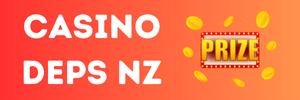Hey everybody today I'm gonna make a guide on how to edit armor , weapons skins.
First off before I start I wanna give a little credit to Black_cia for giving me directions
on how to work with photoshop.
Download:
DxtEditor (credits to the maker and to the translater/finder.)
password: snoxd
I reccomend using photoshop cs3 for editing the files.
That's what I'm using for this guide.
Since warez isn't allowed in (public) forums I wont post a download.
Guide:
Alright, So first off all lets find the item we want to edit
For this one I will take a warrior chitin pauldron (fat warrior).
Guide on how to find the armor you want:
So, after reading the guide I found out I need to search for 2_0511_10_0
That is the warrior chitin pauldron.
Alright, so you probally extracted the DXT editor onto your desktop.
Now since I already done it I can't take any pictures of it,
Just Open the file, go to Open with a program and select the exe that is in the DXT EDITOR Folder, named after: N3Texture viewer(.exe)
Click ok and this should come up:
Picture:
Now go to Files(F) Located in the upper left corner and click Save DXT as BMP(b).
Choose where you want to extract it and type in a name for the bmp.
Now, you should have photoshop or any other good photo editing program installed.
Open up the bmp with your editing software, in this case I'm using photoshop.
Picture of the file opened in photoshop

Alright, now we'll start with the editing part
First zoom in on the picture
Like this;

Now search for the part you want to change (color).
Found it, alright then search for the color you like
Photoshop uses hex formats of colors
A site that would help u pick colors;
Alright,
For this one I will use
Magenta FF00FF
Now click this (photoshop users) if you want to change the color for the brush.

Then this should pop up.

Type the color's hex code you want in the bar which has 1337 in it.
Ok, after you've done that click on this

Photoshop users only, again, Just hold your left mouse button and click that pencil icon for 2-3 seconds and that should pop up.
Just click Color replacement tool.
All right, now on the top you should see this bar

You can adjust the brush size on that like this

The only thing you actually need to change is diameter.
That will Increase, Decrease the size of the circle.
For this guide I will put my diameter on '7'.
Because I will only edit the Red/yellow idk, gold?
Normally the Tolerance is on 50%, that depends on how hard you want the color to be,
If it's on 50% It will be kinda light, but if it's on 100% like me, it will print in on hard.
Now click on the armor part you want to change the color off.
I will do 1 side first.
Picture off it :

Now I will do the other side
Picture of the whole thing ( not zoomed in or out )

All right, now save the file and exit photoshop.
Now open it up with the Dxt Editor.
Now click Files(F) -> Save BMP as DXT(A)... and select the folder you want to save it in and a proper name.
Now the file should be in a dxt format.
Make sure the file has the same name as the item you want to replace and copy&paste the file
onto your Items folder in the knight online directory.
A good tip is to save a copy from your Item folder without you touching anything in it.
So when the armor is a complete failure you can replace it with the old skin.
Now everything's set and we are ready to see if it works!

This guide was made by Annubis_ for Snoxd, You can post this guide anywhere you want
but just leave credits.
Enjoy dxt editing!
~Annubis_
First off before I start I wanna give a little credit to Black_cia for giving me directions
on how to work with photoshop.
Download:
DxtEditor (credits to the maker and to the translater/finder.)
To view the content, you need to sign in or register
password: snoxd
I reccomend using photoshop cs3 for editing the files.
That's what I'm using for this guide.
Since warez isn't allowed in (public) forums I wont post a download.
Guide:
Alright, So first off all lets find the item we want to edit
For this one I will take a warrior chitin pauldron (fat warrior).
Guide on how to find the armor you want:
To view the content, you need to sign in or register
So, after reading the guide I found out I need to search for 2_0511_10_0
That is the warrior chitin pauldron.
Alright, so you probally extracted the DXT editor onto your desktop.
Now since I already done it I can't take any pictures of it,
Just Open the file, go to Open with a program and select the exe that is in the DXT EDITOR Folder, named after: N3Texture viewer(.exe)
Click ok and this should come up:
Picture:
Now go to Files(F) Located in the upper left corner and click Save DXT as BMP(b).
Choose where you want to extract it and type in a name for the bmp.
Now, you should have photoshop or any other good photo editing program installed.
Open up the bmp with your editing software, in this case I'm using photoshop.
Picture of the file opened in photoshop

Alright, now we'll start with the editing part
First zoom in on the picture
Like this;

Now search for the part you want to change (color).
Found it, alright then search for the color you like
Photoshop uses hex formats of colors
A site that would help u pick colors;
To view the content, you need to sign in or register
Alright,
For this one I will use
Magenta FF00FF
Now click this (photoshop users) if you want to change the color for the brush.

Then this should pop up.

Type the color's hex code you want in the bar which has 1337 in it.
Ok, after you've done that click on this

Photoshop users only, again, Just hold your left mouse button and click that pencil icon for 2-3 seconds and that should pop up.
Just click Color replacement tool.
All right, now on the top you should see this bar

You can adjust the brush size on that like this

The only thing you actually need to change is diameter.
That will Increase, Decrease the size of the circle.
For this guide I will put my diameter on '7'.
Because I will only edit the Red/yellow idk, gold?
Normally the Tolerance is on 50%, that depends on how hard you want the color to be,
If it's on 50% It will be kinda light, but if it's on 100% like me, it will print in on hard.
Now click on the armor part you want to change the color off.
I will do 1 side first.
Picture off it :

Now I will do the other side
Picture of the whole thing ( not zoomed in or out )

All right, now save the file and exit photoshop.
Now open it up with the Dxt Editor.
Now click Files(F) -> Save BMP as DXT(A)... and select the folder you want to save it in and a proper name.
Now the file should be in a dxt format.
Make sure the file has the same name as the item you want to replace and copy&paste the file
onto your Items folder in the knight online directory.
A good tip is to save a copy from your Item folder without you touching anything in it.
So when the armor is a complete failure you can replace it with the old skin.
Now everything's set and we are ready to see if it works!

This guide was made by Annubis_ for Snoxd, You can post this guide anywhere you want
but just leave credits.
Enjoy dxt editing!
~Annubis_