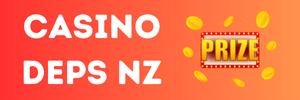- Joined
- Apr 11, 2024
- Messages
- 2
- Reaction score
- 5
I could not find a tutorial on how to do this. It ended up being quite simple, so hopefully this guide will save someone else a week of trial and error. The majority of the battle is just finding the files itself, but this tutorial will help you find what you're looking for.
FOR BEGINNERS: It should be noted that these pictures do not look like the effect itself. The game uses a number of different pictures to make one full animation and none of these pictures look like similar frames nor are stored in the same place. I highly reccomend saving a clean copy of the gfx.pck somewhere safe just in case you mess up. For extracting and compressing, I reccomend using
To change the background image itself, open up surfaces.pck, go into the surfaces folder and scroll down until you see the file "background.jpg." All you have to do is open the image and replace it with the picture of your choice. You'll find all of the loading screens in the same area. For the actual log-in screen UI, you can find it here here: version01\login. For whatever odd reason, version 1.5.5 is in the 2011 folder.
Hope this helps!
FOR BEGINNERS: It should be noted that these pictures do not look like the effect itself. The game uses a number of different pictures to make one full animation and none of these pictures look like similar frames nor are stored in the same place. I highly reccomend saving a clean copy of the gfx.pck somewhere safe just in case you mess up. For extracting and compressing, I reccomend using
You must be registered to see links
. You're also going to want .TGA viewer because it'll let you view pictures directly from your windows folder without having to upload a bajillion pictures into a third party program.- Extract gfx.pck file and go to: gfx\界面
It translates to "interface." I believe all versions of login screen effects can be found here.
- Copy the file's name and use google translate to figure out which effect is what.
- PRO TIP #1: If it's for the login screen, it usually has a timestamp in the file name. So for example, 1.5.5 effects have "2015" in the filename.
- PRO TIP #2: If you can't find what you're looking for, you can extract the configs.pck file, open "uiconfig.xml," copy the filepaths for "FullScreenGfxForeground" and "FullScreenGfxBackground" into the gfx folder. The path will bring you to a bigger gfx file that seems to be a sort of map of effects that the entire login screen uses.
In my opinion, it's easier to start out with the timestamped filenames and/or use google translate on those files because the map itself has a ton of effects in it and is can be tedious to sift through; so if you can't find what you're looking for using tip #1, then pivot to tip #2.
- PRO TIP #1: If it's for the login screen, it usually has a timestamp in the file name. So for example, 1.5.5 effects have "2015" in the filename.
- Once you find the effect you're looking for, open the gfx in notepad++ or a similar program. If you just want to move the effect, change the color or speed; then make your edits here, save the file and skip to step #6. If you're wanting to remove an effect all together, continue the following steps.
- Find where it says "texpath:", copy the image's file name (found at the very end of the filepath), paste into the search bar of your gfx folder and open the file in the photo editor of your choice. Note that one gfx file can contain several different texpaths, so be sure to scroll down to the end and open all of them.
- Delete the contents of each picture and save.
- Compress gfx and paste the file back into the element folder, copying over the old gfx file.
To change the background image itself, open up surfaces.pck, go into the surfaces folder and scroll down until you see the file "background.jpg." All you have to do is open the image and replace it with the picture of your choice. You'll find all of the loading screens in the same area. For the actual log-in screen UI, you can find it here here: version01\login. For whatever odd reason, version 1.5.5 is in the 2011 folder.
Hope this helps!
Last edited: