Experienced Elementalist
- Joined
- Nov 21, 2006
- Messages
- 226
- Reaction score
- 20
Picture guide download this
First go HERE and download the editors
As I promised I released a guide on how to use the editors i shared ^_^
Hope you will all understand if there are some problems just reply here OK? ^_^
I WILL BE USING ITEM.ISF IN EXAMPLES
1. Extract the editors to a folder
2. Extract the item.isf of YOUR server to
"desktop\item editing"
3. Extract the DECODE and HEX to "Desktop\HEXing"
Now that we are ready to go lets start the fun stuff ^_^
1. Run the "first run.exe" and it will come up like so
[website]
[some numbers]
[EDIT] [Sys Info] [Exit] <<<<<<< CLICK ON [EDIT]
once you click EDIT just minimize the first run.exe
2. Now open the Item editor and there will be some error
on the screen just press OK 12 times and it will go away ^_^
3. Once in the editor click the letter "L" at the top of the program then browse
for YOUR item.isf because the one that is
already open is an EP6 item.isf so be carefull and look for your item.isf once
you clicked open it will load your item.isf
and you can edit you items (dont forget the item number of what item you
edited!)
4. After editing the items click "S" at the top of the program
5. Then put a filename of edited then click save dont change anything else just
change the filename OK!
6. After saving your edited.isf close the itemeditor and open it again
7. Once in the editor click the letter "L" at the top of the program then browse
for YOUR item.isf because the one that is
already open is an EP6 item.isf so be carefull and look for your item.isf once you
clicked open it will load your item.isf
then DONT edit the Items (this will be your guide in HEXING)
and just click "S" at the top of the program then then put a filename of
unedited.isf and click save. . .
8. Now CLOSE the editor and the "first run.exe"
NOW YOU HAVE YOUR EDITED.ISF UNEDITED.ISF
1. Go to the folder where you extracted the editors
ex. Desktop\Editors
then open the DATA folder then open the GLOGIC folder
and find the EDITED.ISF and the UNEDITED.ISF and copy them
to the "desktop\HEXing" folder (the folder where you extracted the DECODE and HEX)
and copy the item.isf of YOUR client into
the "desktop\HEXing" folder aswell
NOW YOU HAVE EDITED.ISF UNEDITED.ISF and ITEM.ISF in the "desktop\HEXing" folder
1. Open the RanFileConvert.exe and press ALT+D then ALT+B and double click the
EDITED.ISF and press ALT+V then it will popup just click ok
2. Repeat step one untill all three .ISF's are done
3. After you finished decoding them you should have 6 .ISF's
EDITED.isf
ITEM.isf
UNEDITED.isf
dec_EDITED.isf <<<<<< this will be where we will take our item FROM
dec_ITEM.isf <<<<<< this will be where we will transfer our item TO
dec_UNEDITED.isf <<<<<< this is just a guide in HEXING
4. Now open dec_EDITED.isf dec_UNEDITED.isf and dec_ITEM.isf in HxD_beta.exe
In my Example i added movement speed +50 to my item freshmans stick item number
000_001
5. At the top of HxD_beta.exe you will see three tabs dec_EDITED.isf
dec_UNEDITED.isf and dec_ITEM.isf click on dec_EDITED.isf and look for your item
number
in my case 000_001 do the same for all three tabs
6. now scroll untill dec_EDITED.isf and dec_UNEDITED.isf are aligned so when you
click dec_EDITED.isf and dec_UNEDITED.isf you will see only the differences . . .
7. then find the first different value and measure how far it is from the item
number in my case it is 66 blocks away and the second one is 5 blocks away from
the second one
8. Now copy the diferent value
9. and measure the same ammount from the item number down (to the first value for
me it is 66) and paste the value in
YOU HAVE TO SELECT THE BLOCK WHERE YOU WANT TO PASTE INTO
10. now measure from the 1st value to the second value ( for me it is 5 ) and
paste it in ^_^
11. just click save and change filename to hexed_item.isf and click save . . .
12. now open RanFileConvert.exe and press ALT+E, then ALT+B and select the hexed_item.isf then press ALT+V
13. now go back to the HEXing folder and rename item.isf to original_item.isf
and rename enc_Hexed_item.isf to item.isf
14. AND finally repack with your GLogic ENJOY !!! ^_^
If you get errors when you start your servers then you have a mistake in
HxD_beta.exe while editing. . .

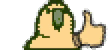
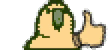
You must be registered to see links
You must be registered to see links
First go HERE and download the editors
As I promised I released a guide on how to use the editors i shared ^_^
Hope you will all understand if there are some problems just reply here OK? ^_^
I WILL BE USING ITEM.ISF IN EXAMPLES
1. Extract the editors to a folder
2. Extract the item.isf of YOUR server to
"desktop\item editing"
3. Extract the DECODE and HEX to "Desktop\HEXing"
Now that we are ready to go lets start the fun stuff ^_^
1. Run the "first run.exe" and it will come up like so
[website]
[some numbers]
[EDIT] [Sys Info] [Exit] <<<<<<< CLICK ON [EDIT]
once you click EDIT just minimize the first run.exe
2. Now open the Item editor and there will be some error
on the screen just press OK 12 times and it will go away ^_^
3. Once in the editor click the letter "L" at the top of the program then browse
for YOUR item.isf because the one that is
already open is an EP6 item.isf so be carefull and look for your item.isf once
you clicked open it will load your item.isf
and you can edit you items (dont forget the item number of what item you
edited!)
4. After editing the items click "S" at the top of the program
5. Then put a filename of edited then click save dont change anything else just
change the filename OK!
6. After saving your edited.isf close the itemeditor and open it again
7. Once in the editor click the letter "L" at the top of the program then browse
for YOUR item.isf because the one that is
already open is an EP6 item.isf so be carefull and look for your item.isf once you
clicked open it will load your item.isf
then DONT edit the Items (this will be your guide in HEXING)
and just click "S" at the top of the program then then put a filename of
unedited.isf and click save. . .
8. Now CLOSE the editor and the "first run.exe"
NOW YOU HAVE YOUR EDITED.ISF UNEDITED.ISF
1. Go to the folder where you extracted the editors
ex. Desktop\Editors
then open the DATA folder then open the GLOGIC folder
and find the EDITED.ISF and the UNEDITED.ISF and copy them
to the "desktop\HEXing" folder (the folder where you extracted the DECODE and HEX)
and copy the item.isf of YOUR client into
the "desktop\HEXing" folder aswell
NOW YOU HAVE EDITED.ISF UNEDITED.ISF and ITEM.ISF in the "desktop\HEXing" folder
1. Open the RanFileConvert.exe and press ALT+D then ALT+B and double click the
EDITED.ISF and press ALT+V then it will popup just click ok
2. Repeat step one untill all three .ISF's are done
3. After you finished decoding them you should have 6 .ISF's
EDITED.isf
ITEM.isf
UNEDITED.isf
dec_EDITED.isf <<<<<< this will be where we will take our item FROM
dec_ITEM.isf <<<<<< this will be where we will transfer our item TO
dec_UNEDITED.isf <<<<<< this is just a guide in HEXING
4. Now open dec_EDITED.isf dec_UNEDITED.isf and dec_ITEM.isf in HxD_beta.exe
In my Example i added movement speed +50 to my item freshmans stick item number
000_001
5. At the top of HxD_beta.exe you will see three tabs dec_EDITED.isf
dec_UNEDITED.isf and dec_ITEM.isf click on dec_EDITED.isf and look for your item
number
in my case 000_001 do the same for all three tabs
6. now scroll untill dec_EDITED.isf and dec_UNEDITED.isf are aligned so when you
click dec_EDITED.isf and dec_UNEDITED.isf you will see only the differences . . .
7. then find the first different value and measure how far it is from the item
number in my case it is 66 blocks away and the second one is 5 blocks away from
the second one
8. Now copy the diferent value
9. and measure the same ammount from the item number down (to the first value for
me it is 66) and paste the value in
YOU HAVE TO SELECT THE BLOCK WHERE YOU WANT TO PASTE INTO
10. now measure from the 1st value to the second value ( for me it is 5 ) and
paste it in ^_^
11. just click save and change filename to hexed_item.isf and click save . . .
12. now open RanFileConvert.exe and press ALT+E, then ALT+B and select the hexed_item.isf then press ALT+V
13. now go back to the HEXing folder and rename item.isf to original_item.isf
and rename enc_Hexed_item.isf to item.isf
14. AND finally repack with your GLogic ENJOY !!! ^_^
If you get errors when you start your servers then you have a mistake in
HxD_beta.exe while editing. . .


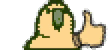
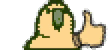
Last edited:




