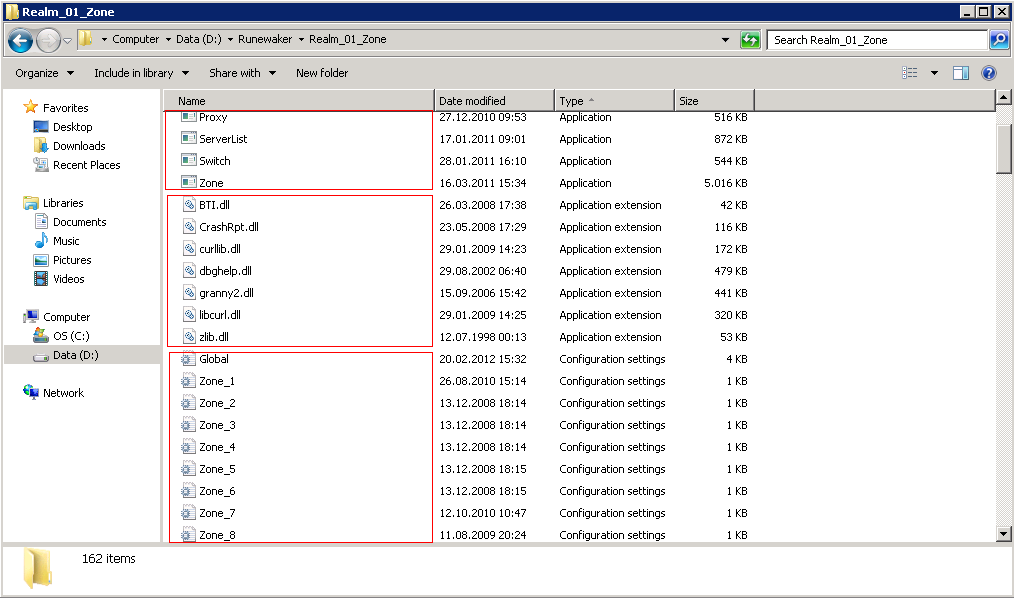- Joined
- Jun 17, 2010
- Messages
- 323
- Reaction score
- 267
Server Quick Installation step
You can read about server Controller and Monitor from the document "Radiant Arcana Installation Guide"
1. Install "RA Server Controller Setup" in "Common" / "World" / "Zone" Computer.
Copy files from "raservercontrollerpatch" to installation directory and replace all files.
2. Start "RAController Service", and set "startup type" to be "automatic"
3. Copy or set racontroller.ini, you can get a sample ini file from "RA Server Ini Example"
Common_Server_Ini_Example\RuneWaker\ServerController
Service_Server_Ini_Example\RuneWaker\ServerController
Zone_Server_Ini_Example\RuneWaker\ServerController
4. Copy or set server's ini setting, you need to check ip and port. Read comment in ini example
Common_Server_Ini_Example\RuneWaker\Area_01_Common
Global.ini
Service_Server_Ini_Example\RuneWaker\Realm_01_Service
Global.ini
Zone_Server_Ini_Example\RuneWaker\Realm_01_Zone_01
ZoneBase.ini
3. Install "RA Server Monitor" in the managing server, modify "ramonitor.ini", add ip of Server Controllers that you want to control.
Copy files from "raservermonitorpatch" to installation directory and replace all files.
4. Run "Raservermonitor" and check if all server services are on the list, you may need to wait a moment for connections to be made.
Account
ServerList
Switch
Proxy
Master
Datacenter
PlayerCenter
Chat
Partition
Zone...
5. Server startup sequence should be in the order shown above.
6. Done!
DL:
You can read about server Controller and Monitor from the document "Radiant Arcana Installation Guide"
1. Install "RA Server Controller Setup" in "Common" / "World" / "Zone" Computer.
Copy files from "raservercontrollerpatch" to installation directory and replace all files.
2. Start "RAController Service", and set "startup type" to be "automatic"
3. Copy or set racontroller.ini, you can get a sample ini file from "RA Server Ini Example"
Common_Server_Ini_Example\RuneWaker\ServerController
Service_Server_Ini_Example\RuneWaker\ServerController
Zone_Server_Ini_Example\RuneWaker\ServerController
4. Copy or set server's ini setting, you need to check ip and port. Read comment in ini example
Common_Server_Ini_Example\RuneWaker\Area_01_Common
Global.ini
Service_Server_Ini_Example\RuneWaker\Realm_01_Service
Global.ini
Zone_Server_Ini_Example\RuneWaker\Realm_01_Zone_01
ZoneBase.ini
3. Install "RA Server Monitor" in the managing server, modify "ramonitor.ini", add ip of Server Controllers that you want to control.
Copy files from "raservermonitorpatch" to installation directory and replace all files.
4. Run "Raservermonitor" and check if all server services are on the list, you may need to wait a moment for connections to be made.
Account
ServerList
Switch
Proxy
Master
Datacenter
PlayerCenter
Chat
Partition
Zone...
5. Server startup sequence should be in the order shown above.
6. Done!
DL:
You must be registered to see links