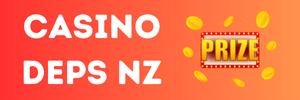You will find the following contents inside rar:
-Chron1 folder
-NpcdataControl.exe
STEP 1: Configuring IPs in the INI files
--------------
Make sure you have MSSQL Enterprise Edition (Version 8.0 or higher) installed.
Open up config.txt inside Chron1\NewAuth\etc\, change the IP value of
DevServerIP="xxx.xxx.xxx.xxx"
to your WAN IP.
Open up l2server.ini inside Chron1\L2Server\, change the IP values of
[LogD]
address="127.0.0.1"
port=3999
[CacheD]
address="127.0.0.1"
port=2006
[AuthD]
address="127.0.0.1"
port=2104
[petitionD]
address="127.0.0.1" to your WAN IP.
Open up l2npc.ini inside Chron1\L2NPC\, change the IP values of
[LogD]
address="127.0.0.1"
port=3999
[CacheD]
address="127.0.0.1"
port=2008
[server]
address="127.0.0.1"
port=2002
to your WAN IP.
In the same file change the user/pass for the MSSQL connection to what you have set it to:
[db]
address="127.0.0.1"
port=2005
user="gamma"
password="l2online"
********** SKIP THIS PART IF YOU ALREADY KNOW WHAT YOUR SQL USER/PASS IS>> If you are not sure what your user/pass is for MSSQL, open up SQL Server Enterprise Manager, go into your local SQL connection>Security>Logins, and create a new master login by right clicking the pane, clicking New Login, enter in the word 'sa' as the Name (without the quotes), specify a Password by selecting Sql Server Authentication mode, with the Database dropdown menu selected as master. Click the Database Access tab and click the checbox 'master' and full Permissions in Database role (check all subsequent boxes). **********
Step 2: Configuring SQL query scripts
------------
Open lin2comm_new.sql from Chron1\DBScript\ folder
LOCATE:
set @conn_str = '127.0.0.' + @world_id + ''';''gamma'';''l2online'
change the value of @conn_str to 127.0.0.1, change gamma to your SQL username and l2online to your SQL password [THERE ARE 3 INSTANCES WHERE YOU MUST MAKE THESE CHANGES]
LOCATE:
'SQLOLEDB', '127.0.0.1';'gamma';'l2online'
change gamma to your SQL username and l2online to your SQL password [THERE IS ONLY 1 INSTANCE WHERE YOU MUST MAKE THIS CHANGE]
Open lin2world_20040609_all.sql from Chron1\DBScript\ folder
LOCATE:
set @conn_str = '127.0.0.' + @world_id + ''';''gamma'';''l2online'
change the value of @conn_str to 127.0.0.1, change gamma to your SQL username and l2online to your SQL password. [THERE ARE 3 INSTANCES WHERE YOU MUST MAKE THESE CHANGES].
LOCATE:
'SQLOLEDB', '127.0.0.1';'gamma';'l2online'
change gamma to your SQL username and l2online to your SQL password [THERE ARE 2 INSTANCES WHERE YOU MUST MAKE THESE CHANGES]
Step 3: Create the databases, execute queries to define the databases
----------------
Begin by creating the following databases in SQL Server Enterprise Manager:
lin2comm
lin2db
lin2log
lin2report
lin2world
petition
(*Note: to create a database, Right-click on the 'Database' folder in SQL Server Enterprise Manager and then choose "New Database..."*)
After creating the 6 databases mentioned above, open SQL Query Analyzer, click on File> Connect, and connect to your SQL server.
Click File>Open and locate lin2world_20040609_all.sql which is in the Chron1\DBScript\ folder. Select the lin2world database from the drop down menu and click on the Execute Query button (or hit F5) to execute the query and create the necessary data for that database.
Now do the same with the remaining 5 databases, each of which have their own respective query files to run, they are outlined below:
2 - lin2comm Database - lin2comm_new.sql
3 - lin2log Database - lin2log_20040416.sql
4 - lin2report Database - lin2report_20040416.sql
5 - lin2db Database - lin2db_AuthDBSchema.sql AND THEN execute lin2db_update.sql
6 - petition Database - petition.sql
After executing those queries your databases should be up and ready to go. Locate your lin2db in SQL Enterprise Manager, Go to Tables, and Right-Click on the 'server' table>Open table>Return all rows.
ID = 1 (unless you changed it in l2server.ini)
name = Lineage2 (unless you changed it in l2server.ini)
ip = YOUR WAN IP
inner_ip = YOUR LAN IP
ageLimit = 0
pk_flag = 1 (SET TO O IF YOU WISH NOT TO HAVE PVP ENABLED EVERYWHERE)
kind = 0
port = 7777
Step 4: Configuring ODBC
----------
Click Start>Programs>Administrative Tools>Data Sources (ODBC)
Go to the System DSN tab, click on Add, scroll down to the SQL server option:
Name: lin2comm
Server: 127.0.0.1
With Windows authentication using the network login ID
Change default database to lin2comm
Click Next, then Finish
Now do the same and create the following:
lin2db
lin2log
lin2report
lin2world
petition
Now click on the File DSN tab, and do the same as above, creating all 6 of the following entries in the same way:
lin2comm
lin2db
lin2log
lin2report
lin2world
petition
Step 5: Final configurations and running the server
---------
**NOTE**ALL MUST READ**IMPORTANT**
IN ORDER TO FULLY LOAD ALL MONSTERS AND NPCS, DO THE FOLLOWING:
Locate boot.ini found directly in C:\ [IF YOU CANNOT FIND THIS FILE, EDIT YOUR FILE OPTIONS TO UNHIDE SYSTEM FILES].
At the END of the boot.ini file add /3GB so that it looks something like this:
[boot loader]
timeout=0
default=multi(0)disk(0)rdisk(0)partition(1)\WINDOW S
[operating systems]
multi(0)disk(0)rdisk(0)partition(1)\WINDOWS="Microsoft Windows XP Professional" /nodetect /3GB
If you cannot edit the boot.ini file, make sure that the 'Read Only' option on the file is not checkboxed, Right-click the file and remove this option, add the /3GB and then you can add the read-only parameter back in.
SAVE AND RESTART YOUR COMPUTER.
------------------------------------------
NOW LETS START UP THE SERVER!
Make sure you have at least 1 GIG of DDR ram, and 4 gigs of virtual memory.
Load Cached.exe from Chron1\CacheD\ folder
File DB = lin2log
login name = your SQL account
password = your SQL password
Load L2AuthD.exe from Chron1\NewAuth\ folder
File DSN = lin2db
login name = your SQL account
password = your SQL password
Load L2Server.exe from Chron1\L2Server\ folder
Load L2Npc.exe from Chron1\L2NPC\ folder
Before loading the next server zone let the previous one fully load.
Once L2Npc.exe completely loads all of its 3800+ npcs the server is online and fully functional.
NOTE: I ignore the origin but sure it will serve them...