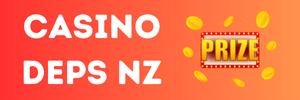Newbie Spellweaver
- Joined
- Apr 19, 2008
- Messages
- 23
- Reaction score
- 1
This is a guide created by me but most of the information is taken from the following person below:
DarkKnightH20
SiK
swezid
DarkKnightH20
SiK
swezid
Since there's some problem viewing the guide cuz of the local text code page. Here's a download for the full guide.
You must be registered to see links
(Thanks to bobsobol The Things Needed To Setup a PT Server
1.
You must be registered to see links
( For extracting things out from a Zip file )2.
You must be registered to see links
( Download SQLEXPR.EXE )( For accounts,data,login,clan Information and etc )3.
You must be registered to see links
( Download SQLServer2005_SSMSEE.msi )( Used to manipulate SQL much easier )4.If your running the server off of Windows XP ensure you have
You must be registered to see links
installed.5.
You must be registered to see links
( Game Client, it is alright if you download it slow about 1.5hrs but you may use a download manager also )6.View attachment 46308 KPT Client no Xtrap(By Nickette)( It has xtrap removed, as well as many translations. Add that exe to your KPT client. )
7.
You must be registered to see links
You must be registered to see links
( This is the PT server files,by Superman,MUST download both of it FIRST then use WinRar( mentioned in 1.) to extract it out. )8.
You must be registered to see links
(It is pretty much a patch for the Fusion Repack. It technically isn't a patch (as it was released as a repack itself), but it doesn't really matter. Drag all the files over to your Fusion Repack. )9.
You must be registered to see links
( Download this file, extract it and copy the folder called Monster inside "Monster_1203376617" to your Server files. It fixes some glitches. )10.
You must be registered to see links
You must be registered to see links
( A update for the server files for more new feature )Tips: The clan files are already inside the server files, so do not download another clan files from other people as it may cause some permanent damages to the server( I think so. )
End of Download Section
Steps Of Making The Server
1) Start the install for the MsSQL Server 2005 Express Edition, continue pressing the next button until you reach the Features screen.
2) Click Client Components like in this
You must be registered to see links
and select "Entire Feature will be installed on local hard drive"3)Continue pressing next until the screen prompting you to decide between "SQL Server Authentication" or "Windows Authentication".
4) Choose SQL Server Authentication and choose a GOOD password and RIGHT IT DOWN you WILL NEED TO KNOW this password later.
5) Continue pressing next until the installer is finished.
6) Find the MsSQL Server Managment Studio installer you downloaded earlier, JUST double click it and it will pop up as a installer.Just press next until the installer is done, no need to change any settings.
7) Now Go to your start menu and run SQL Server Management.
( Start > All Programs >Microsoft SQL Server 2005 > SQL Server Management Studio Express)
8) You will come to this screen,
You must be registered to see links
, don't touch the login name. Enter the password that you made at Step 4 in Steps Of Making The Server Section. Press connect and you will arrive at this screen,
You must be registered to see links
9) Go to FusionPTRepack( Server files ) > FusionPTRepack > Fusion_Dev_Repack_kpt_1871 > FusionPT > script( Dont close, needed in Step 11 )
10) Now click the expand tab "+" next to Databases, right click Database and select "New Database", Now you need to create database one by one, so be patient. After selecting "New Database", you will arrive at this screen,
You must be registered to see links
,Set initial size 3mb and name the 11 databases that you need to create,the followings below: Account_DB
AccountDB
BillingDB
BillingLogDB
ClanDb
GamelogDb
ItemLogDb
PCRoom
SoD2Db
SoDDb
when you are done, it will looks like this,
You must be registered to see links
11) Now right-click Account_DB and select "New Query" like this,
You must be registered to see links
, now go to "script" folder( In Step 9 ), and open Account_DB with notepad,COPY EVERYTHING and paste it inside and press "!" to save. Do everything the same for each Database in the SQL.12) Now copy everything inside [Ultimate Release]KPT Server Update( Found in Step 10 in The Things Needed To Setup a PT Server section) and paste it inside your server file folder, it will ask to replace, just click "Yes to all".
Setting up ODBC
1.Click Start( Bottom Left-hand side ) > Control Panel > Administrative Tools > Data Sources (ODBC)
2. Now choose the "System DSN" tab, after that, click "Add", then scroll down to the very bottom and select "SQL Server" and then press "Finish".
3.After pressing "Finish", a window will pop out asking for Name, Description and SQL Server Name. You should put the followings below.
Name:c8master
Description: Leave it blank( I set it as blank ) or type whatever you want.
SQL Server Name: You can find it at the "Server Name" when you open your SQL Server Manager Studio BEFORE
4. Click "Next" twice until you reach this page,
You must be registered to see links
, change the default Database to AccountDB (Not Account_DB theres a difference) and click next until done.Connecting to your server
1) Find the installer called "PsTale(Test_1871)" and open it, you maybe can see text made up of "?", just click the RIGHT button found at the bottom of the window( Left side is Cancel and Right side is Next, I knew this because i installed alots of stuff and remember that always the "Next" button is the Right side )
2) Click the RIGHT button or you may called it "Next" until you finished loading it.( Sorry i can't post a image because i already delete the installer )
3) Now go to "TriglowPictures"( Game Folder ), open it until you can see LOTS of stuff( char,cSlecct,field and etc ), Copy the files inside the Monster_1203376617 and KPT1871 No Xtrap( Found in Step 9 and 6 in The Things Needed To Setup a PT Server section ) and paste it inside your game folder, it will ask to replace, just click "Yes to All".
4) Open PsTale(test).exe( In your game folder ) and select the first option, then you will proceed to other page and select the first option. Now a window is poped out, showing that the game folder is currently updating.
5) After updating, right click anywhere and select "New Text Document", now close the window and open it again with NOTEPAD, copy everything in the following below into your new text document.
Code:
BMö6(ÿÿÿÿÿÿÿÿÿÿÿÿÿÿÿÿÿÿÿÿÿÿÿÿÿÿÿÿÿÿÿÿÿÿÿÿÿÿÿÿ ÿÿÿÿÿÿÿÿÿÿÿÿÿÿÿÿÿÿÿÿÿÿÿÿÿÿÿÿÿÿÿÿÿÿÿÿÿÿÿÿÿÿÿÿÿÿÿÿÿÿ ÿÿÿÿÿÿÿÿÿÿÿÿÿÿÿÿÿÿÿÿÿÿÿÿÿÿÿÿÿÿÿÿÿÿÿÿÿÿ*Graphic 1
*Network 3
*ColorBPP 32
*MotionBlur false
*CameraSight ON
*ScreenSize 1
*MicOption OFF
*Sound Off
*CameraInvert true
*Server1 YOUR SERVER'S IP
*Server2 YOUR SERVER'S IP
*Server3 YOUR SERVER'S IP
*ServerName SERVER NAME
*Version 3096
*TestVersion 06) Find a text document called "ptReg.rgx" in your game client, then open it with notepad, save the following into "ptReg.rgx"(Override everything)
Code:
"Graphic" "0"
"Network" "0"
"ColorBPP" "32"
"ScreenSize" "0"
"WindowMode" "1"
"CameraInvert" "false"
"MotionBlur" "false"
"CameraSight" "OFF"
"Sound" "on"
"Server1" "127.0.0.1"
"Server2" "127.0.0.1"
"Server3" "127.0.0.1"
"Account" " "
"TestVersion" "1872"
"MicOption" "OFF"
Code:
*MODE WINDOW
MFC40.DLL Copyright-2002 /0
#Copyright-2002 Copyright-2002 Copyright-2002 ^^
#¸Á»ç¶Ë²¿ÆÒƼ¼Ó±ôÀå°³¹Ì ¸Á»ç¶Ë²¿ÆÒƼ¼Ó±ôÀå°³¹Ì ¸Á»ç¶Ë²¿ÆÒƼ¼Ó±ôÀå°³¹Ì ^^
*MODE WINDOW
*È*¸é¸ðµå ¼*¹ö¸ðµå
//english admin mode
MFC40.DLL Copyright-2002 /0
//japanese
ÇÎÅ©»ö ¸Á»ç¶Ë²¿ÆÒƼ¼Ó±ôÀå°³¹Ì /0
//korean
(¿ÕÃʺ¸°¡À̵å) Æ÷Àå´ÜüÁÖ¹®È¯¿µ /0
//ÇÎÅ©»ö ¸Á»ç¶Ë²¿ÆÒƼ¼Ó±ôÀå°³¹Ì /0
#*¹è°æÈ*¸é
#*¸Þ´ºÈ*¸é
#*PLAYERSKIN
#*³ª»Û³ð
#*ÁöÇü¸ðµ¨
#*ÁöÇü¹°Ã¼
#*¹è°æ¹à±â
#*¹è°æ¼±¸íµµ
#*Á¶¸í°¢µµ
#*¼*¹öÁÖ¼Ò
#*¼*¹öÆ÷Æ®
#*È*¸éÇ°Áú
#*°üÂûÀÚ¸ðµå
#*µ¥ÀÌŸ¼*¹öÁÖ¼Ò
#*µ¥ÀÌŸ¼*¹öÆ÷Æ®
#*ij¸¯Åͼ*¹öÁÖ¼Ò
#*ij¸¯Åͼ*¹öÆ÷Æ®
Code:
//Server IP and Name
//Hotuk.ini assembled by Superman666 aka Ryder
//Credits to Sik and Crackaddict also for me using his post on RFT for some of these command line
//*GAME_GUARD
*MODE SERVER
*SERVER_CODE Local
//*VERSION 3096
*SERVER_AUTOPLAY
//*NOTICE_URL
*GAME_SERVER YourPTName 127.0.0.1 127.0.0.1 127.0.0.1
//*AREA_SERVER 127.0.0.1 127.0.0.1 127.0.0.1
*LOGIN_SERVER_IP 127.0.0.1
*SYSTEM_IP 127.0.0.1
*ENABLE_CLAN
*CLAN_SERVER 127.0.0.1 80 127.0.0.1 80
*TT_DATA_SERVER
*SERVER_LINK_IP
//Server Settings
*MAX_USERS 200
//*CRAZY_PACKET
*ENABLE_PARTYITEM
*PERMIT_MONEY 1000000000
*PERMIT_EXP 1000000000
*ENABLE_SERVER_EXP 100000000
*ENABLE_PK 1
*PK_FIELD 9
//*DISABLE_THROWITEM
*START_FIELD 3
//*DISABLE_QUEST
//*DISABLE_DEC_SKILLPOINT
*SERVER_RECORD_MEM
//*CLIENT_CHECK_FUNC 1
*BLOCK_LEVEL 1
//*DISCONNECT_ITEM_ERROR
*CHECK_POTION_COUNT 10000
*CLIENT_CHECK_PROCESS_TIME 30
//*CLIENT_PROCESS_TIME_OUT
*ENABLE_CLAN
*RECORD_JOBCHANGER
//*TEST_SERVER
Event's
*EVENT_EXPUP 9000
*EVENT_POTION 30
*EVENT_BITMASK 32
*EVENT_BLESSCASTLE
*EVENT_SUMMER_CHICKEN
*EVENT_SANTAGOBLIN
*EVENT_GHOST
*EVENT_MOLLYWOLF
*EVENT_MORIFSHELTOM
*EVENT_WHITEDAY
*EVENT_VALENTINEDAY
*EVENT_NINEFOX
*EVENT_BABELHORN
*EVENT_PUZZLE
//*EVENT_BIRTHDAY
//*EVENT_STARPOINT
*EVENT_CRISTAL
*EVENT_CHILD
*EVENT_DAMAGEOFF
*EVENT_HARDCORE
*EVENT_MANDOO
//Server Protection 127.0.0.1
*CONNECT_CLIENT_CODE -869703011
*CL_PROTECT
//*DISCONNECT_CLIENT_BADCODE
//*CLSAFE_CODE 100
//*DISCONNECT_CLSAFE_CODE
//Database Backup DIR
*BACKUP_FOLDER_NAME "c:\databasebackup"
*BACKUP_PATH "c:\databasebackup"
// [ Admin Stuff ]
*REC_ADMIN_CMD
//Admin Stuff
*DEBUG_ID Admin
//*DEBUG_ID USERID
*ADMIN_IP 127.0.0.1
*ADMINISTRATOR_IP 127.0.0.1
*ADMIN_LOGIN "admin"
*ADMIN_NAME "admin"
*ADMIN_COMMAND "1"
*ADMIN_COMMAND "2"
*ADMIN_COMMAND "3"Creating A Account Manually
To create an account go in your SQL Database
expand databases/accountdb/tables here u can see a lot of tables,the table you have to use is the dbo.*GameUser * is the first letter of the account ID (A for an account begining by A,B for B,...)
Open the table by right-clicking it and select open, you will have to fill some informations into the table( Do not touch the NULLS, just follow the information below ):
Userid:account id
Passwd
Gamecode:0
Gpcode:0
RegistDay:1/1/1900
DisuseDay:1/1/2100
Useperiod :30
inuse:0
Grade:0
EventChk:0
Blokck:0
Specialchk:0
ServerName:Your server name
Credit:0
Ecoin:0
StartDay:1/1/1900
EndDay:1/1/2100
EditDay:NULL
Rno:0
DelChk:0
Channel:0
Bnum:0
MXServer:0
MxChar:0
MXType:NULL
Be Careful, Don't use enter to pass to next step,only use enter at the last data [SIZE=-1]Taken from draco13[/SIZE]
Making the server go online!
1.Go to your server files, search for a file called "-KPT-Endless-Tower-Update-V2.2", open it and a window will pop out, you will have to wait quite long until it is fully loaded.( It is a program to on your
server but ONLY JUST use "-KPT-Endless-Tower-Update-V2.2" )
2. Now go to the game folder and open "KPT1871(No Xtrap)" and you are in-game!(If the server crashed and you cant login, Go to the "-KPT-Endless-Tower-Update-V2.2" window and select file > reload config.
Tip: if you still cannot log in, make sure that you edited "ptreg" and "Idata".
Try deleting SQL.dll in your server files if still get Conn.failed
FAQ
Q:I did everything but why i still get Conn.failled?
A:Make sure you edits "ptreg" and "Idata" or try deleting SQL.dll
----------------------------------------------------------------
Q: Why does my server crash every hour on the dot?
A: Remove daeth_night.ini from your monster folder. Also may be a lack of ram.
----------------------------------------------------------------
Q:What are the GM Commands
A:
You must be registered to see links
in the 2nd post( Most dont work for me )----------------------------------------------------------------
End of guide!
Resources
This are the resources that i took the information( Actually they are guides too )
You must be registered to see links
You must be registered to see links
This is for really newbies to create their server, i was like that too!
If there are anything wrong, please post your comments
Mod can you please sticky this?
Hotkicker is totally different person, just that he is my BIGGER brother, so all the while, i was using his acc, so now i create myself a new one!
[M]--- EDIT by bobsobol---[/M]
I wouldn't normally alter other peoples guides, but I had to fix this one after RZ moved to Frantech and lost half the post when the CP-1252 database was converted to Unicode.
Only copy and paste the code used in this guide if your systems default code page is CP-1252.
That's "Windows Western European" in human speak, and covers most of the South West of Europe and many, but not all, American Nations. I don't believe it is the default for most Northern or Eastern European Countries. (certainly not Poland or Greece) But see if you can't check and find out.

You must be registered to see links
seems like a good reference.
Last edited by a moderator: