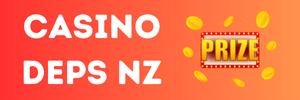I figured since there wasn't a guide about these files and they are a lot misunderstandings with setting them up, I'm posting it so everything will be cleared up. And sorry for my English !
---------------------------------------------------------------------------
This procedure has been tested 3 times :
Result => Everything works fine, no crashes (3 whole days up with 2 users online).
---------------------------------------------------------------------------
The files in this guide are all made by Endi and only Endi. I just packed the files and the most recent updates (till 2j) in one archive so it'll be easier to use. I also put a backup database for the EventServer though Endi recommended to use only 2 Databases - MuOnline and Ranking (it's better organized and works just as good). The only files edited by me are the shops (I was to lazy to download Endi's ).
).
OK, so let's begin! I hope I won't bore you so much .
.
---------------------------------------------------------------------------
Step 1:
Download the package from here -
Next you move the file to C:\ (optional) and extract like this: Right mouse button=>Extract to MuServer.
---------------------------------------------------------------------------
Step 2: Note: I assume that you have MS SQL Server 2005 installed (I'll add help for it later).
Now, open Enterprise Manager and create a new database as follows :
Microsoft SQL Servers=>SQL Server Group=>(local)=>Databases
Right click on Databases=>New Database...=>Name: MuOnline=> Press OK
Repeat this until you have these 3 databases :
MuOnline
Ranking
MU2003_EVENT_DATA
(Note: Don't close the Enterprise Manager)
---------------------------------------------------------------------------
Step 3:
Next you have to restore the databases from the files located in C:\MuServer\DB Backup. How to do that you ask? It's simple, no...
Right click MuOnline (the database)=>All Tasks=>Restore Database
A new window should apear. Do the following:
(In General) Press the "From device" option=> Select Devices=>Add=>In the "File name:" put C:\MuServer\DB Backup\MuOnline=>Press OK(x2)=>Now go to "Options" (look at the upper left corner)=>Check "Force restore over existing databse"=>Click "MuOnline_Data" and put C:\MuServer\MuServer\DB (do the same with MuOnline_Log).=> Click OK
You have to repeat the same procedure with the other 2 databases, just replacing MuOnline with Ranking and MU2003_EVENT_DATA.
---------------------------------------------------------------------------
Step 4:
In the folder C:\MuServer\DB Backup there is a file called ODBC.reg. Run it=>Click Yes.
---------------------------------------------------------------------------
Step 5:
Now we have to change some IPs. To check your IP go
You need to change all the 87.121.31.79 to your IP in these files:
C:\MuServer\ConnectServer\Data\ServerInfo.dat
C:\MuServer\ConnectServer\Data\ServerList.dat (don't remove the ")
C:\MuServer\Data\lang\kor\commonloc.cfg
C:\MuServer\Data\commonserver.cfg (there are 4 IPs here)
C:\MuServer\Data\IpList.dat (don't remove the ")
C:\MuServer\Data\MapServerInfo.dat (don't remove the S infront of the IP)
C:\MuServer\DataServer\AllowableIPList.txt (type it like "T H I S" not like "T.H.I.S")
C:\MuServer\DataServer1\AllowableIPList.txt (type it like "T H I S" not like "T.H.I.S")
Now to replace the 87.121.31.79 in some of the shortcuts in C:\MuServer\link.
Press right mouse button and you will see the IP on the line "Target":
06-JoinServer.exe (don't remove the "ca" infront of the IP)
09-Exdb.exe
10-ChatServer.exe
11-Gameserver
12-GameServerCS
---------------------------------------------------------------------------
Step 6:
You also have to change the SQL account and password to yours in these files: (change "sa" to your SQL account or leave it as default and 600944 to your SQL password)
C:\MuServer\EVENT_SERVER\DATA\svconfig.ini
C:\MuServer\RANKING_SERVER\svconfig.ini
---------------------------------------------------------------------------
Step 7:
To configure your server rates go to:
C:\MuServer\Data\commonserver.cfg
There you will find all the rates to change to your desired ones.
---------------------------------------------------------------------------
Step 8:
To start your server you will have to run all the shortcuts in
C:\MuServer\link
Start them in this order :
1 - 00-DataServer
2 - 01-DataServer
3 - 05-ConnectServer.exe
4 - 06-JoinServer.exe
5 - 07-Event.exe
6 - 08-Ranking.exe
7 - 09-Exdb.exe
8 - 10-ChatServer.exe
9 - 11-Gameserver
10 - 12-GameServerCS
---------------------------------------------------------------------------
Note: Though you are finished with setting up your server you can't enter it without the proper client.
---------------------------------------------------------------------------
Step 9:
To enter your server you need the following files:
---------------------------------------------------------------------------
Step 10:
You must edit
Find 87.121.31.79 and replace with your IP.
Or SkyTeam's launcher builder.(not recommended)
---------------------------------------------------------------------------
Step 11 Note: Only for router users !
Put your default gateaway in the internet explorer.Open These ports:
44405
55901
---------------------------------------------------------------------------
After that simply run main.exe !
---------------------------------------------------------------------------
All credits go to Endi for his wonderful server files
Hope this guide will be helpful inspite that it is outdated!
Again, sorry for the bad English (still learning ) !
) !
---------------------------------------------------------------------------
This procedure has been tested 3 times :
Result => Everything works fine, no crashes (3 whole days up with 2 users online).
---------------------------------------------------------------------------
The files in this guide are all made by Endi and only Endi. I just packed the files and the most recent updates (till 2j) in one archive so it'll be easier to use. I also put a backup database for the EventServer though Endi recommended to use only 2 Databases - MuOnline and Ranking (it's better organized and works just as good). The only files edited by me are the shops (I was to lazy to download Endi's
OK, so let's begin! I hope I won't bore you so much
---------------------------------------------------------------------------
Step 1:
Download the package from here -
To view the content, you need to sign in or register
Next you move the file to C:\ (optional) and extract like this: Right mouse button=>Extract to MuServer.
---------------------------------------------------------------------------
Step 2: Note: I assume that you have MS SQL Server 2005 installed (I'll add help for it later).
Now, open Enterprise Manager and create a new database as follows :
Microsoft SQL Servers=>SQL Server Group=>(local)=>Databases
Right click on Databases=>New Database...=>Name: MuOnline=> Press OK
Repeat this until you have these 3 databases :
MuOnline
Ranking
MU2003_EVENT_DATA
(Note: Don't close the Enterprise Manager)
---------------------------------------------------------------------------
Step 3:
Next you have to restore the databases from the files located in C:\MuServer\DB Backup. How to do that you ask? It's simple, no...
Right click MuOnline (the database)=>All Tasks=>Restore Database
A new window should apear. Do the following:
(In General) Press the "From device" option=> Select Devices=>Add=>In the "File name:" put C:\MuServer\DB Backup\MuOnline=>Press OK(x2)=>Now go to "Options" (look at the upper left corner)=>Check "Force restore over existing databse"=>Click "MuOnline_Data" and put C:\MuServer\MuServer\DB (do the same with MuOnline_Log).=> Click OK
You have to repeat the same procedure with the other 2 databases, just replacing MuOnline with Ranking and MU2003_EVENT_DATA.
---------------------------------------------------------------------------
Step 4:
In the folder C:\MuServer\DB Backup there is a file called ODBC.reg. Run it=>Click Yes.
---------------------------------------------------------------------------
Step 5:
Now we have to change some IPs. To check your IP go
To view the content, you need to sign in or register
and copy your IP.You need to change all the 87.121.31.79 to your IP in these files:
C:\MuServer\ConnectServer\Data\ServerInfo.dat
C:\MuServer\ConnectServer\Data\ServerList.dat (don't remove the ")
C:\MuServer\Data\lang\kor\commonloc.cfg
C:\MuServer\Data\commonserver.cfg (there are 4 IPs here)
C:\MuServer\Data\IpList.dat (don't remove the ")
C:\MuServer\Data\MapServerInfo.dat (don't remove the S infront of the IP)
C:\MuServer\DataServer\AllowableIPList.txt (type it like "T H I S" not like "T.H.I.S")
C:\MuServer\DataServer1\AllowableIPList.txt (type it like "T H I S" not like "T.H.I.S")
Now to replace the 87.121.31.79 in some of the shortcuts in C:\MuServer\link.
Press right mouse button and you will see the IP on the line "Target":
06-JoinServer.exe (don't remove the "ca" infront of the IP)
09-Exdb.exe
10-ChatServer.exe
11-Gameserver
12-GameServerCS
---------------------------------------------------------------------------
Step 6:
You also have to change the SQL account and password to yours in these files: (change "sa" to your SQL account or leave it as default and 600944 to your SQL password)
C:\MuServer\EVENT_SERVER\DATA\svconfig.ini
C:\MuServer\RANKING_SERVER\svconfig.ini
---------------------------------------------------------------------------
Step 7:
To configure your server rates go to:
C:\MuServer\Data\commonserver.cfg
There you will find all the rates to change to your desired ones.
---------------------------------------------------------------------------
Step 8:
To start your server you will have to run all the shortcuts in
C:\MuServer\link
Start them in this order :
1 - 00-DataServer
2 - 01-DataServer
3 - 05-ConnectServer.exe
4 - 06-JoinServer.exe
5 - 07-Event.exe
6 - 08-Ranking.exe
7 - 09-Exdb.exe
8 - 10-ChatServer.exe
9 - 11-Gameserver
10 - 12-GameServerCS
---------------------------------------------------------------------------
Note: Though you are finished with setting up your server you can't enter it without the proper client.
---------------------------------------------------------------------------
Step 9:
To enter your server you need the following files:
To view the content, you need to sign in or register
To view the content, you need to sign in or register
(extract to Client folder)
To view the content, you need to sign in or register
(extract to CLient folder)---------------------------------------------------------------------------
Step 10:
You must edit
To view the content, you need to sign in or register
with
To view the content, you need to sign in or register
hex editor.Find 87.121.31.79 and replace with your IP.
Or SkyTeam's launcher builder.(not recommended)
---------------------------------------------------------------------------
Step 11 Note: Only for router users !
Put your default gateaway in the internet explorer.Open These ports:
44405
55901
---------------------------------------------------------------------------
After that simply run main.exe !
---------------------------------------------------------------------------
All credits go to Endi for his wonderful server files
Hope this guide will be helpful inspite that it is outdated!
Again, sorry for the bad English (still learning
Last edited: